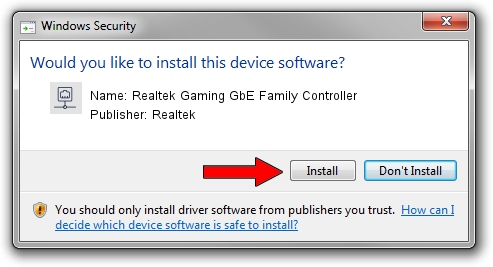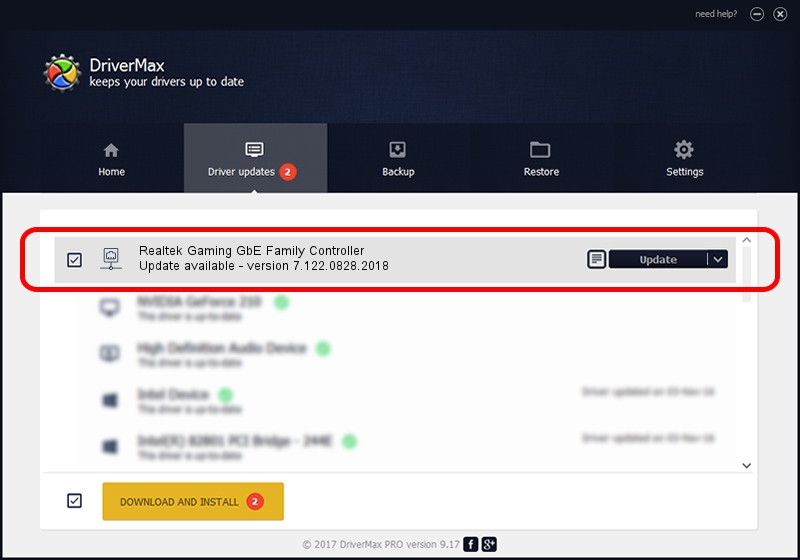Advertising seems to be blocked by your browser.
The ads help us provide this software and web site to you for free.
Please support our project by allowing our site to show ads.
Home /
Manufacturers /
Realtek /
Realtek Gaming GbE Family Controller /
PCI/VEN_10EC&DEV_8168&SUBSYS_12561025&REV_16 /
7.122.0828.2018 Aug 28, 2018
Realtek Realtek Gaming GbE Family Controller - two ways of downloading and installing the driver
Realtek Gaming GbE Family Controller is a Network Adapters hardware device. The Windows version of this driver was developed by Realtek. In order to make sure you are downloading the exact right driver the hardware id is PCI/VEN_10EC&DEV_8168&SUBSYS_12561025&REV_16.
1. Manually install Realtek Realtek Gaming GbE Family Controller driver
- You can download from the link below the driver setup file for the Realtek Realtek Gaming GbE Family Controller driver. The archive contains version 7.122.0828.2018 dated 2018-08-28 of the driver.
- Run the driver installer file from a user account with the highest privileges (rights). If your User Access Control (UAC) is enabled please accept of the driver and run the setup with administrative rights.
- Follow the driver setup wizard, which will guide you; it should be pretty easy to follow. The driver setup wizard will scan your PC and will install the right driver.
- When the operation finishes restart your computer in order to use the updated driver. It is as simple as that to install a Windows driver!
File size of the driver: 738324 bytes (721.02 KB)
This driver was installed by many users and received an average rating of 5 stars out of 12788 votes.
This driver was released for the following versions of Windows:
- This driver works on Windows 7 64 bits
- This driver works on Windows 8 64 bits
- This driver works on Windows 8.1 64 bits
- This driver works on Windows 10 64 bits
- This driver works on Windows 11 64 bits
2. The easy way: using DriverMax to install Realtek Realtek Gaming GbE Family Controller driver
The advantage of using DriverMax is that it will setup the driver for you in just a few seconds and it will keep each driver up to date, not just this one. How can you install a driver using DriverMax? Let's follow a few steps!
- Open DriverMax and press on the yellow button named ~SCAN FOR DRIVER UPDATES NOW~. Wait for DriverMax to analyze each driver on your computer.
- Take a look at the list of detected driver updates. Scroll the list down until you find the Realtek Realtek Gaming GbE Family Controller driver. Click on Update.
- That's all, the driver is now installed!

Jun 25 2024 4:52AM / Written by Andreea Kartman for DriverMax
follow @DeeaKartman