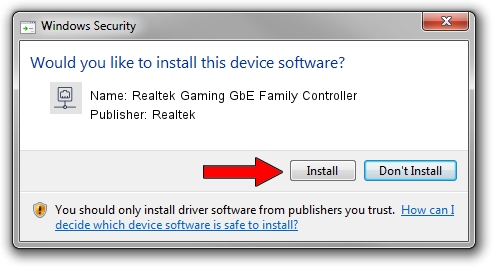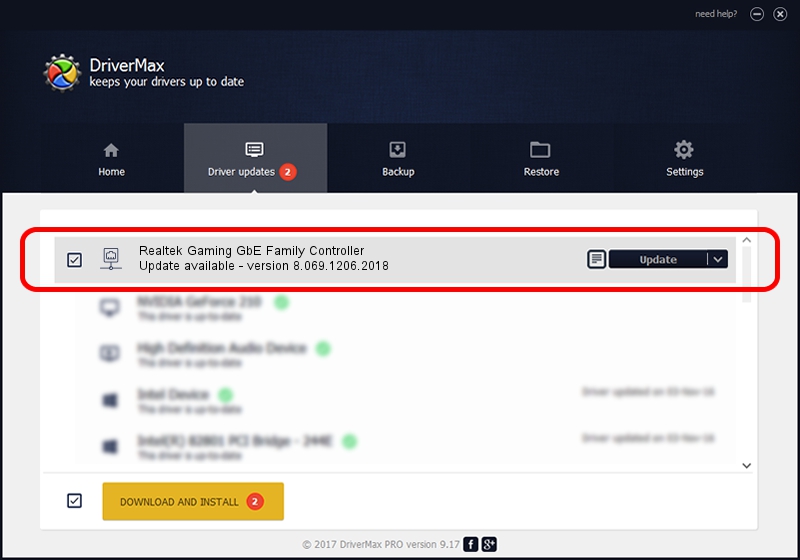Advertising seems to be blocked by your browser.
The ads help us provide this software and web site to you for free.
Please support our project by allowing our site to show ads.
Home /
Manufacturers /
Realtek /
Realtek Gaming GbE Family Controller /
PCI/VEN_10EC&DEV_8168&REV_25 /
8.069.1206.2018 Dec 06, 2018
Driver for Realtek Realtek Gaming GbE Family Controller - downloading and installing it
Realtek Gaming GbE Family Controller is a Network Adapters hardware device. This Windows driver was developed by Realtek. The hardware id of this driver is PCI/VEN_10EC&DEV_8168&REV_25; this string has to match your hardware.
1. Realtek Realtek Gaming GbE Family Controller driver - how to install it manually
- Download the driver setup file for Realtek Realtek Gaming GbE Family Controller driver from the link below. This download link is for the driver version 8.069.1206.2018 released on 2018-12-06.
- Start the driver setup file from a Windows account with the highest privileges (rights). If your User Access Control Service (UAC) is running then you will have to confirm the installation of the driver and run the setup with administrative rights.
- Follow the driver setup wizard, which should be quite easy to follow. The driver setup wizard will analyze your PC for compatible devices and will install the driver.
- Restart your computer and enjoy the fresh driver, it is as simple as that.
Download size of the driver: 702436 bytes (685.97 KB)
This driver received an average rating of 4 stars out of 14921 votes.
This driver is fully compatible with the following versions of Windows:
- This driver works on Windows 8 64 bits
- This driver works on Windows 8.1 64 bits
- This driver works on Windows 10 64 bits
- This driver works on Windows 11 64 bits
2. Using DriverMax to install Realtek Realtek Gaming GbE Family Controller driver
The advantage of using DriverMax is that it will install the driver for you in just a few seconds and it will keep each driver up to date. How easy can you install a driver with DriverMax? Let's follow a few steps!
- Start DriverMax and press on the yellow button named ~SCAN FOR DRIVER UPDATES NOW~. Wait for DriverMax to scan and analyze each driver on your computer.
- Take a look at the list of driver updates. Scroll the list down until you find the Realtek Realtek Gaming GbE Family Controller driver. Click on Update.
- Finished installing the driver!

Jul 1 2024 7:49PM / Written by Andreea Kartman for DriverMax
follow @DeeaKartman