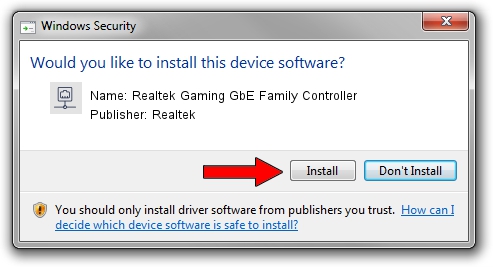Advertising seems to be blocked by your browser.
The ads help us provide this software and web site to you for free.
Please support our project by allowing our site to show ads.
Home /
Manufacturers /
Realtek /
Realtek Gaming GbE Family Controller /
PCI/VEN_10EC&DEV_8168&REV_20 /
7.142.0811.2021 Aug 11, 2021
Download and install Realtek Realtek Gaming GbE Family Controller driver
Realtek Gaming GbE Family Controller is a Network Adapters device. The developer of this driver was Realtek. The hardware id of this driver is PCI/VEN_10EC&DEV_8168&REV_20.
1. Install Realtek Realtek Gaming GbE Family Controller driver manually
- Download the driver setup file for Realtek Realtek Gaming GbE Family Controller driver from the link below. This is the download link for the driver version 7.142.0811.2021 released on 2021-08-11.
- Start the driver installation file from a Windows account with the highest privileges (rights). If your User Access Control (UAC) is running then you will have to confirm the installation of the driver and run the setup with administrative rights.
- Follow the driver setup wizard, which should be quite straightforward. The driver setup wizard will analyze your PC for compatible devices and will install the driver.
- Shutdown and restart your PC and enjoy the updated driver, as you can see it was quite smple.
This driver was rated with an average of 3.2 stars by 80150 users.
2. How to use DriverMax to install Realtek Realtek Gaming GbE Family Controller driver
The advantage of using DriverMax is that it will install the driver for you in just a few seconds and it will keep each driver up to date, not just this one. How easy can you install a driver with DriverMax? Let's follow a few steps!
- Start DriverMax and click on the yellow button that says ~SCAN FOR DRIVER UPDATES NOW~. Wait for DriverMax to scan and analyze each driver on your computer.
- Take a look at the list of detected driver updates. Scroll the list down until you find the Realtek Realtek Gaming GbE Family Controller driver. Click the Update button.
- Finished installing the driver!

Aug 12 2024 12:58PM / Written by Dan Armano for DriverMax
follow @danarm