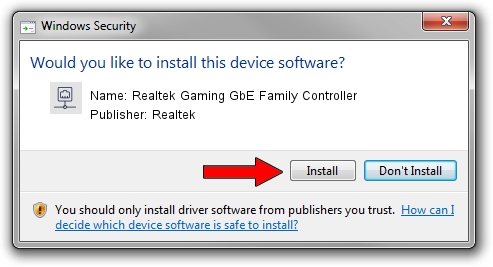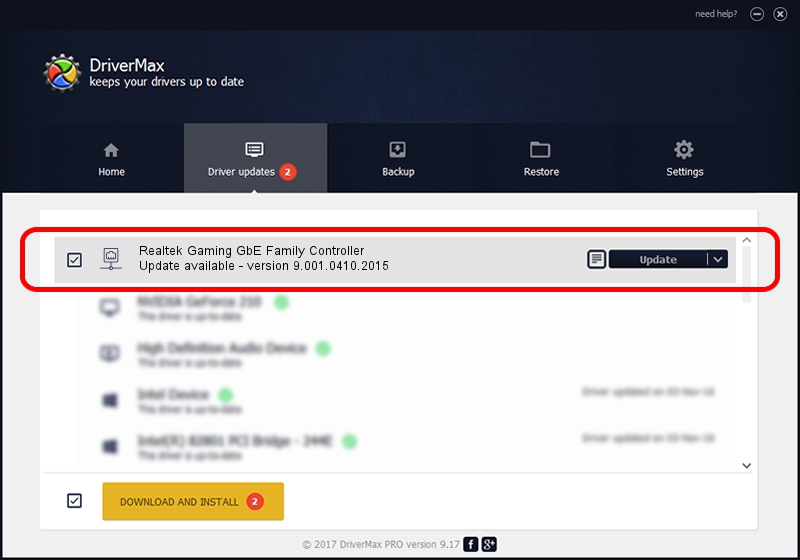Advertising seems to be blocked by your browser.
The ads help us provide this software and web site to you for free.
Please support our project by allowing our site to show ads.
Home /
Manufacturers /
Realtek /
Realtek Gaming GbE Family Controller /
PCI/VEN_10EC&DEV_8168&REV_17 /
9.001.0410.2015 Apr 10, 2015
Realtek Realtek Gaming GbE Family Controller - two ways of downloading and installing the driver
Realtek Gaming GbE Family Controller is a Network Adapters hardware device. The developer of this driver was Realtek. In order to make sure you are downloading the exact right driver the hardware id is PCI/VEN_10EC&DEV_8168&REV_17.
1. Manually install Realtek Realtek Gaming GbE Family Controller driver
- Download the setup file for Realtek Realtek Gaming GbE Family Controller driver from the link below. This download link is for the driver version 9.001.0410.2015 released on 2015-04-10.
- Run the driver installation file from a Windows account with administrative rights. If your UAC (User Access Control) is started then you will have to confirm the installation of the driver and run the setup with administrative rights.
- Follow the driver installation wizard, which should be quite straightforward. The driver installation wizard will scan your PC for compatible devices and will install the driver.
- Shutdown and restart your computer and enjoy the fresh driver, as you can see it was quite smple.
Driver file size: 236886 bytes (231.33 KB)
Driver rating 3.3 stars out of 49814 votes.
This driver is fully compatible with the following versions of Windows:
- This driver works on Windows 2000 32 bits
- This driver works on Windows Server 2003 32 bits
- This driver works on Windows XP 32 bits
- This driver works on Windows Vista 32 bits
- This driver works on Windows 7 32 bits
- This driver works on Windows 8 32 bits
- This driver works on Windows 8.1 32 bits
- This driver works on Windows 10 32 bits
- This driver works on Windows 11 32 bits
2. How to use DriverMax to install Realtek Realtek Gaming GbE Family Controller driver
The most important advantage of using DriverMax is that it will install the driver for you in the easiest possible way and it will keep each driver up to date. How can you install a driver using DriverMax? Let's take a look!
- Open DriverMax and press on the yellow button named ~SCAN FOR DRIVER UPDATES NOW~. Wait for DriverMax to analyze each driver on your PC.
- Take a look at the list of available driver updates. Scroll the list down until you find the Realtek Realtek Gaming GbE Family Controller driver. Click on Update.
- Finished installing the driver!

Aug 8 2024 10:05AM / Written by Andreea Kartman for DriverMax
follow @DeeaKartman