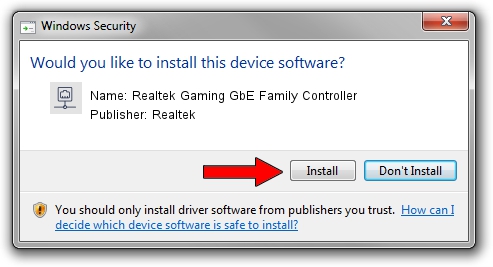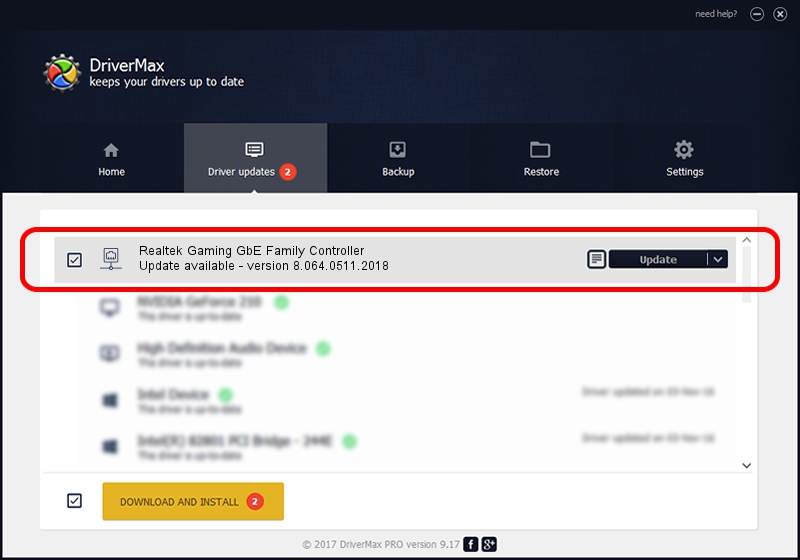Advertising seems to be blocked by your browser.
The ads help us provide this software and web site to you for free.
Please support our project by allowing our site to show ads.
Home /
Manufacturers /
Realtek /
Realtek Gaming GbE Family Controller /
PCI/VEN_10EC&DEV_8168&SUBSYS_D5571458&REV_16 /
8.064.0511.2018 May 11, 2018
Realtek Realtek Gaming GbE Family Controller how to download and install the driver
Realtek Gaming GbE Family Controller is a Network Adapters device. The developer of this driver was Realtek. In order to make sure you are downloading the exact right driver the hardware id is PCI/VEN_10EC&DEV_8168&SUBSYS_D5571458&REV_16.
1. How to manually install Realtek Realtek Gaming GbE Family Controller driver
- Download the driver setup file for Realtek Realtek Gaming GbE Family Controller driver from the link below. This download link is for the driver version 8.064.0511.2018 dated 2018-05-11.
- Start the driver installation file from a Windows account with administrative rights. If your UAC (User Access Control) is started then you will have to confirm the installation of the driver and run the setup with administrative rights.
- Follow the driver installation wizard, which should be quite easy to follow. The driver installation wizard will analyze your PC for compatible devices and will install the driver.
- Shutdown and restart your PC and enjoy the updated driver, as you can see it was quite smple.
The file size of this driver is 662586 bytes (647.06 KB)
Driver rating 4.9 stars out of 24502 votes.
This driver will work for the following versions of Windows:
- This driver works on Windows 8 64 bits
- This driver works on Windows 8.1 64 bits
- This driver works on Windows 10 64 bits
- This driver works on Windows 11 64 bits
2. How to install Realtek Realtek Gaming GbE Family Controller driver using DriverMax
The most important advantage of using DriverMax is that it will install the driver for you in the easiest possible way and it will keep each driver up to date. How can you install a driver using DriverMax? Let's follow a few steps!
- Start DriverMax and press on the yellow button that says ~SCAN FOR DRIVER UPDATES NOW~. Wait for DriverMax to analyze each driver on your computer.
- Take a look at the list of available driver updates. Search the list until you find the Realtek Realtek Gaming GbE Family Controller driver. Click the Update button.
- That's all, the driver is now installed!

Jun 17 2024 2:17PM / Written by Daniel Statescu for DriverMax
follow @DanielStatescu