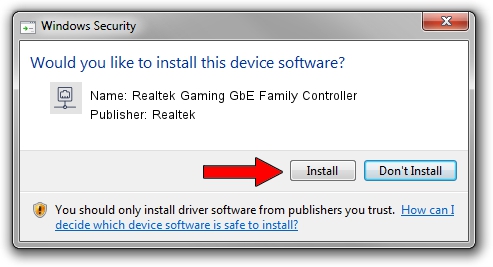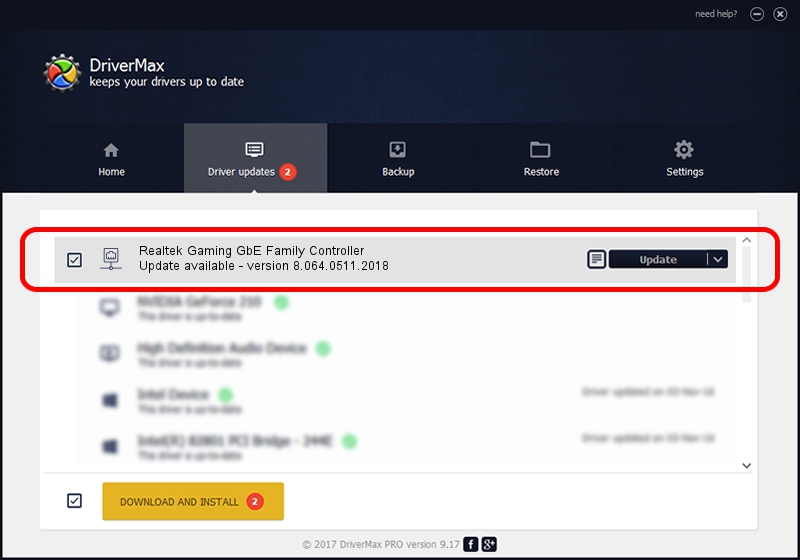Advertising seems to be blocked by your browser.
The ads help us provide this software and web site to you for free.
Please support our project by allowing our site to show ads.
Home /
Manufacturers /
Realtek /
Realtek Gaming GbE Family Controller /
PCI/VEN_10EC&DEV_8168&SUBSYS_A7571458&REV_16 /
8.064.0511.2018 May 11, 2018
Driver for Realtek Realtek Gaming GbE Family Controller - downloading and installing it
Realtek Gaming GbE Family Controller is a Network Adapters hardware device. The Windows version of this driver was developed by Realtek. In order to make sure you are downloading the exact right driver the hardware id is PCI/VEN_10EC&DEV_8168&SUBSYS_A7571458&REV_16.
1. Manually install Realtek Realtek Gaming GbE Family Controller driver
- You can download from the link below the driver installer file for the Realtek Realtek Gaming GbE Family Controller driver. The archive contains version 8.064.0511.2018 released on 2018-05-11 of the driver.
- Start the driver installer file from a user account with administrative rights. If your UAC (User Access Control) is enabled please accept of the driver and run the setup with administrative rights.
- Follow the driver installation wizard, which will guide you; it should be quite easy to follow. The driver installation wizard will scan your computer and will install the right driver.
- When the operation finishes restart your PC in order to use the updated driver. As you can see it was quite smple to install a Windows driver!
Driver file size: 662586 bytes (647.06 KB)
This driver received an average rating of 4.3 stars out of 25508 votes.
This driver was released for the following versions of Windows:
- This driver works on Windows 8 64 bits
- This driver works on Windows 8.1 64 bits
- This driver works on Windows 10 64 bits
- This driver works on Windows 11 64 bits
2. Using DriverMax to install Realtek Realtek Gaming GbE Family Controller driver
The most important advantage of using DriverMax is that it will setup the driver for you in the easiest possible way and it will keep each driver up to date, not just this one. How easy can you install a driver using DriverMax? Let's take a look!
- Start DriverMax and click on the yellow button that says ~SCAN FOR DRIVER UPDATES NOW~. Wait for DriverMax to scan and analyze each driver on your PC.
- Take a look at the list of driver updates. Scroll the list down until you locate the Realtek Realtek Gaming GbE Family Controller driver. Click on Update.
- That's it, you installed your first driver!

Jun 17 2024 1:57PM / Written by Dan Armano for DriverMax
follow @danarm