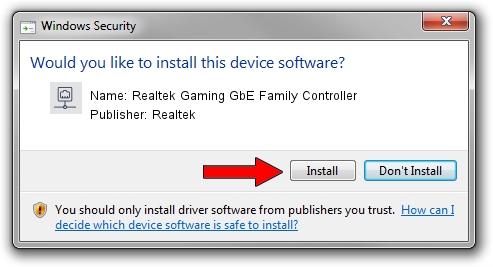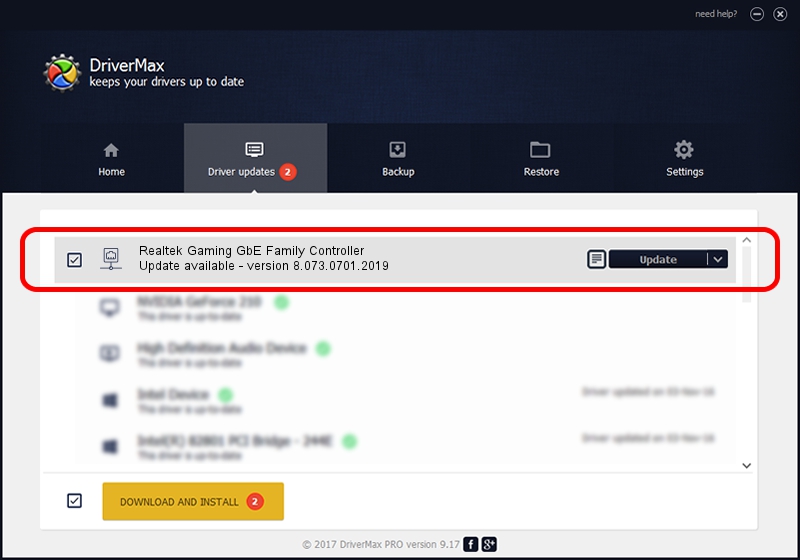Advertising seems to be blocked by your browser.
The ads help us provide this software and web site to you for free.
Please support our project by allowing our site to show ads.
Home /
Manufacturers /
Realtek /
Realtek Gaming GbE Family Controller /
PCI/VEN_10EC&DEV_8168&SUBSYS_83A5103C&REV_16 /
8.073.0701.2019 Jul 01, 2019
Download and install Realtek Realtek Gaming GbE Family Controller driver
Realtek Gaming GbE Family Controller is a Network Adapters hardware device. The Windows version of this driver was developed by Realtek. PCI/VEN_10EC&DEV_8168&SUBSYS_83A5103C&REV_16 is the matching hardware id of this device.
1. How to manually install Realtek Realtek Gaming GbE Family Controller driver
- You can download from the link below the driver installer file for the Realtek Realtek Gaming GbE Family Controller driver. The archive contains version 8.073.0701.2019 released on 2019-07-01 of the driver.
- Run the driver installer file from a user account with administrative rights. If your User Access Control Service (UAC) is enabled please confirm the installation of the driver and run the setup with administrative rights.
- Follow the driver setup wizard, which will guide you; it should be pretty easy to follow. The driver setup wizard will analyze your PC and will install the right driver.
- When the operation finishes shutdown and restart your PC in order to use the updated driver. As you can see it was quite smple to install a Windows driver!
Download size of the driver: 724610 bytes (707.63 KB)
This driver was installed by many users and received an average rating of 5 stars out of 68684 votes.
This driver is fully compatible with the following versions of Windows:
- This driver works on Windows 8 64 bits
- This driver works on Windows 8.1 64 bits
- This driver works on Windows 10 64 bits
- This driver works on Windows 11 64 bits
2. Installing the Realtek Realtek Gaming GbE Family Controller driver using DriverMax: the easy way
The most important advantage of using DriverMax is that it will setup the driver for you in just a few seconds and it will keep each driver up to date. How can you install a driver with DriverMax? Let's follow a few steps!
- Open DriverMax and click on the yellow button that says ~SCAN FOR DRIVER UPDATES NOW~. Wait for DriverMax to scan and analyze each driver on your computer.
- Take a look at the list of driver updates. Scroll the list down until you locate the Realtek Realtek Gaming GbE Family Controller driver. Click on Update.
- That's it, you installed your first driver!

Jul 18 2024 11:00PM / Written by Daniel Statescu for DriverMax
follow @DanielStatescu