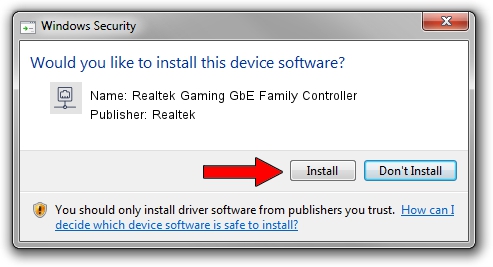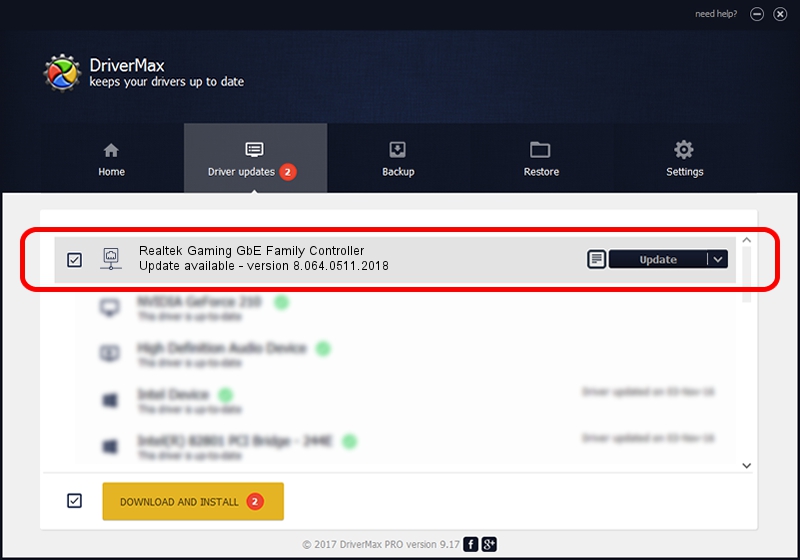Advertising seems to be blocked by your browser.
The ads help us provide this software and web site to you for free.
Please support our project by allowing our site to show ads.
Home /
Manufacturers /
Realtek /
Realtek Gaming GbE Family Controller /
PCI/VEN_10EC&DEV_8168&SUBSYS_23131565&REV_16 /
8.064.0511.2018 May 11, 2018
Realtek Realtek Gaming GbE Family Controller - two ways of downloading and installing the driver
Realtek Gaming GbE Family Controller is a Network Adapters device. The developer of this driver was Realtek. The hardware id of this driver is PCI/VEN_10EC&DEV_8168&SUBSYS_23131565&REV_16; this string has to match your hardware.
1. Realtek Realtek Gaming GbE Family Controller driver - how to install it manually
- Download the setup file for Realtek Realtek Gaming GbE Family Controller driver from the location below. This is the download link for the driver version 8.064.0511.2018 dated 2018-05-11.
- Run the driver setup file from a Windows account with administrative rights. If your UAC (User Access Control) is enabled then you will have to accept of the driver and run the setup with administrative rights.
- Go through the driver setup wizard, which should be pretty easy to follow. The driver setup wizard will analyze your PC for compatible devices and will install the driver.
- Restart your PC and enjoy the updated driver, it is as simple as that.
Size of this driver: 662586 bytes (647.06 KB)
This driver received an average rating of 4.8 stars out of 68005 votes.
This driver will work for the following versions of Windows:
- This driver works on Windows 8 64 bits
- This driver works on Windows 8.1 64 bits
- This driver works on Windows 10 64 bits
- This driver works on Windows 11 64 bits
2. The easy way: using DriverMax to install Realtek Realtek Gaming GbE Family Controller driver
The advantage of using DriverMax is that it will install the driver for you in the easiest possible way and it will keep each driver up to date, not just this one. How easy can you install a driver with DriverMax? Let's take a look!
- Open DriverMax and click on the yellow button that says ~SCAN FOR DRIVER UPDATES NOW~. Wait for DriverMax to scan and analyze each driver on your computer.
- Take a look at the list of driver updates. Search the list until you find the Realtek Realtek Gaming GbE Family Controller driver. Click the Update button.
- That's all, the driver is now installed!

Jun 17 2024 6:26AM / Written by Dan Armano for DriverMax
follow @danarm