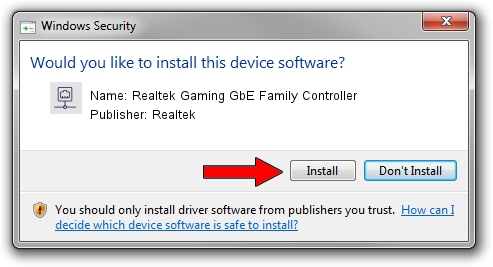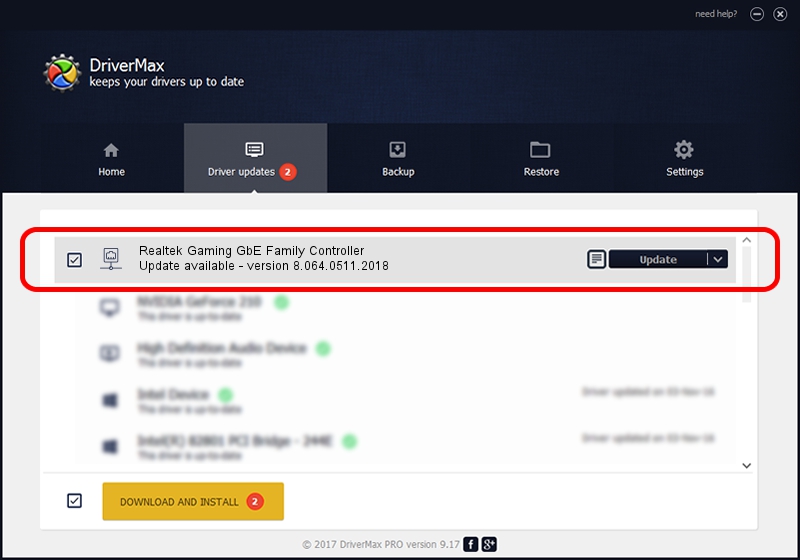Advertising seems to be blocked by your browser.
The ads help us provide this software and web site to you for free.
Please support our project by allowing our site to show ads.
Home /
Manufacturers /
Realtek /
Realtek Gaming GbE Family Controller /
PCI/VEN_10EC&DEV_8168&SUBSYS_12381025&REV_16 /
8.064.0511.2018 May 11, 2018
Download and install Realtek Realtek Gaming GbE Family Controller driver
Realtek Gaming GbE Family Controller is a Network Adapters hardware device. The developer of this driver was Realtek. In order to make sure you are downloading the exact right driver the hardware id is PCI/VEN_10EC&DEV_8168&SUBSYS_12381025&REV_16.
1. How to manually install Realtek Realtek Gaming GbE Family Controller driver
- Download the setup file for Realtek Realtek Gaming GbE Family Controller driver from the location below. This is the download link for the driver version 8.064.0511.2018 released on 2018-05-11.
- Run the driver installation file from a Windows account with administrative rights. If your User Access Control Service (UAC) is started then you will have to confirm the installation of the driver and run the setup with administrative rights.
- Follow the driver installation wizard, which should be pretty easy to follow. The driver installation wizard will analyze your PC for compatible devices and will install the driver.
- Restart your computer and enjoy the new driver, it is as simple as that.
The file size of this driver is 662586 bytes (647.06 KB)
This driver was installed by many users and received an average rating of 4.6 stars out of 74497 votes.
This driver is fully compatible with the following versions of Windows:
- This driver works on Windows 8 64 bits
- This driver works on Windows 8.1 64 bits
- This driver works on Windows 10 64 bits
- This driver works on Windows 11 64 bits
2. Using DriverMax to install Realtek Realtek Gaming GbE Family Controller driver
The advantage of using DriverMax is that it will setup the driver for you in just a few seconds and it will keep each driver up to date, not just this one. How can you install a driver using DriverMax? Let's take a look!
- Open DriverMax and press on the yellow button that says ~SCAN FOR DRIVER UPDATES NOW~. Wait for DriverMax to analyze each driver on your computer.
- Take a look at the list of detected driver updates. Scroll the list down until you locate the Realtek Realtek Gaming GbE Family Controller driver. Click the Update button.
- Enjoy using the updated driver! :)

Jun 17 2024 4:26AM / Written by Dan Armano for DriverMax
follow @danarm