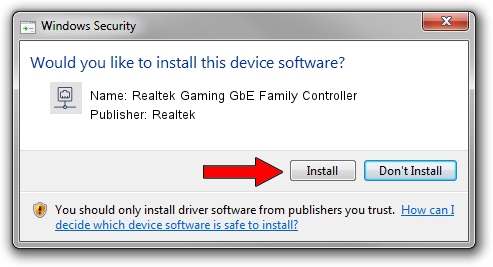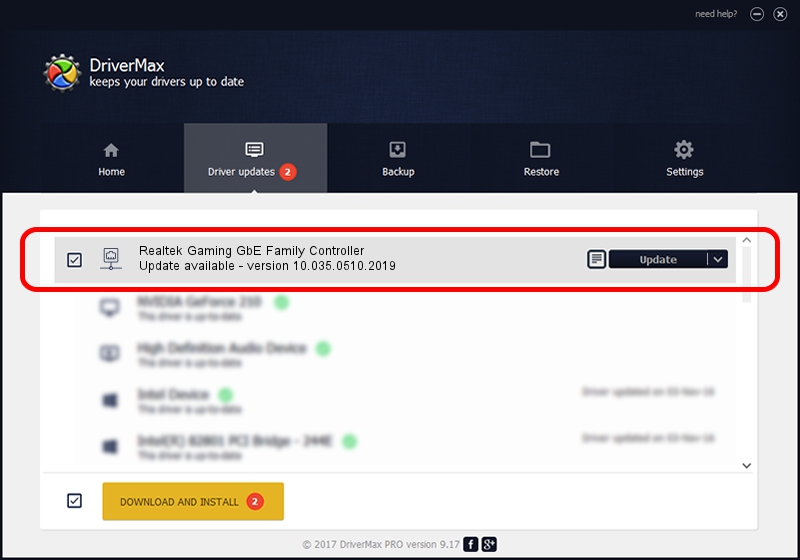Advertising seems to be blocked by your browser.
The ads help us provide this software and web site to you for free.
Please support our project by allowing our site to show ads.
Home /
Manufacturers /
Realtek /
Realtek Gaming GbE Family Controller /
PCI/VEN_10EC&DEV_8168&SUBSYS_0E65105B&REV_17 /
10.035.0510.2019 May 10, 2019
Driver for Realtek Realtek Gaming GbE Family Controller - downloading and installing it
Realtek Gaming GbE Family Controller is a Network Adapters hardware device. The developer of this driver was Realtek. In order to make sure you are downloading the exact right driver the hardware id is PCI/VEN_10EC&DEV_8168&SUBSYS_0E65105B&REV_17.
1. Manually install Realtek Realtek Gaming GbE Family Controller driver
- Download the driver setup file for Realtek Realtek Gaming GbE Family Controller driver from the location below. This download link is for the driver version 10.035.0510.2019 dated 2019-05-10.
- Run the driver installation file from a Windows account with administrative rights. If your User Access Control Service (UAC) is started then you will have to confirm the installation of the driver and run the setup with administrative rights.
- Go through the driver installation wizard, which should be quite straightforward. The driver installation wizard will analyze your PC for compatible devices and will install the driver.
- Shutdown and restart your computer and enjoy the new driver, it is as simple as that.
The file size of this driver is 655875 bytes (640.50 KB)
This driver was installed by many users and received an average rating of 4 stars out of 60938 votes.
This driver was released for the following versions of Windows:
- This driver works on Windows 10 64 bits
- This driver works on Windows 11 64 bits
2. How to install Realtek Realtek Gaming GbE Family Controller driver using DriverMax
The most important advantage of using DriverMax is that it will setup the driver for you in the easiest possible way and it will keep each driver up to date. How easy can you install a driver using DriverMax? Let's follow a few steps!
- Start DriverMax and push on the yellow button that says ~SCAN FOR DRIVER UPDATES NOW~. Wait for DriverMax to scan and analyze each driver on your computer.
- Take a look at the list of available driver updates. Search the list until you find the Realtek Realtek Gaming GbE Family Controller driver. Click on Update.
- Enjoy using the updated driver! :)

Jul 8 2024 10:09PM / Written by Andreea Kartman for DriverMax
follow @DeeaKartman