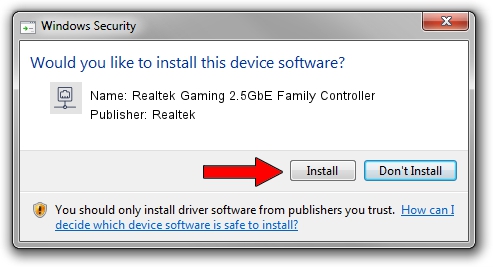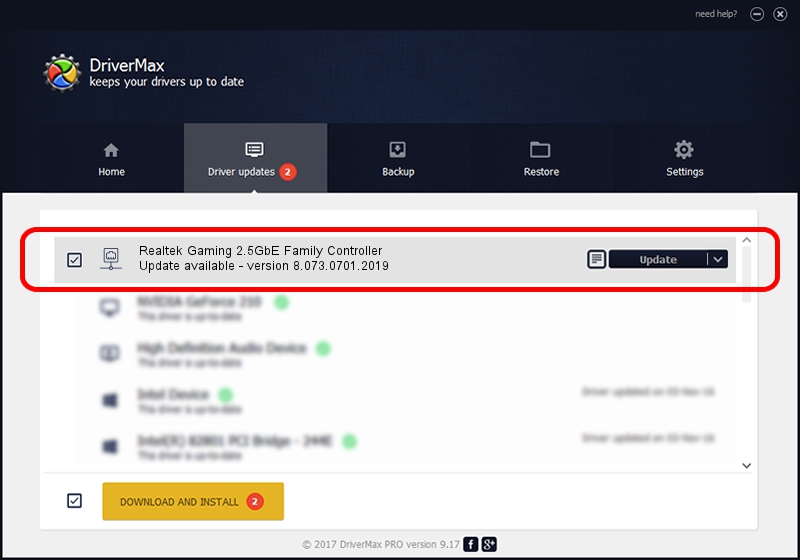Advertising seems to be blocked by your browser.
The ads help us provide this software and web site to you for free.
Please support our project by allowing our site to show ads.
Home /
Manufacturers /
Realtek /
Realtek Gaming 2.5GbE Family Controller /
PCI/VEN_10EC&DEV_8125&SUBSYS_13491025&REV_01 /
8.073.0701.2019 Jul 01, 2019
Realtek Realtek Gaming 2.5GbE Family Controller - two ways of downloading and installing the driver
Realtek Gaming 2.5GbE Family Controller is a Network Adapters device. This driver was developed by Realtek. The hardware id of this driver is PCI/VEN_10EC&DEV_8125&SUBSYS_13491025&REV_01; this string has to match your hardware.
1. Install Realtek Realtek Gaming 2.5GbE Family Controller driver manually
- You can download from the link below the driver setup file for the Realtek Realtek Gaming 2.5GbE Family Controller driver. The archive contains version 8.073.0701.2019 released on 2019-07-01 of the driver.
- Run the driver installer file from a user account with the highest privileges (rights). If your User Access Control (UAC) is enabled please accept of the driver and run the setup with administrative rights.
- Follow the driver installation wizard, which will guide you; it should be pretty easy to follow. The driver installation wizard will analyze your computer and will install the right driver.
- When the operation finishes restart your PC in order to use the updated driver. As you can see it was quite smple to install a Windows driver!
Size of this driver: 724610 bytes (707.63 KB)
This driver was rated with an average of 4 stars by 79047 users.
This driver was released for the following versions of Windows:
- This driver works on Windows 8 64 bits
- This driver works on Windows 8.1 64 bits
- This driver works on Windows 10 64 bits
- This driver works on Windows 11 64 bits
2. Installing the Realtek Realtek Gaming 2.5GbE Family Controller driver using DriverMax: the easy way
The advantage of using DriverMax is that it will setup the driver for you in the easiest possible way and it will keep each driver up to date, not just this one. How can you install a driver with DriverMax? Let's see!
- Start DriverMax and click on the yellow button named ~SCAN FOR DRIVER UPDATES NOW~. Wait for DriverMax to scan and analyze each driver on your computer.
- Take a look at the list of driver updates. Scroll the list down until you locate the Realtek Realtek Gaming 2.5GbE Family Controller driver. Click on Update.
- That's it, you installed your first driver!

Jul 18 2024 12:23AM / Written by Dan Armano for DriverMax
follow @danarm