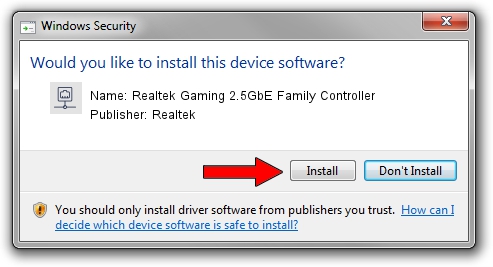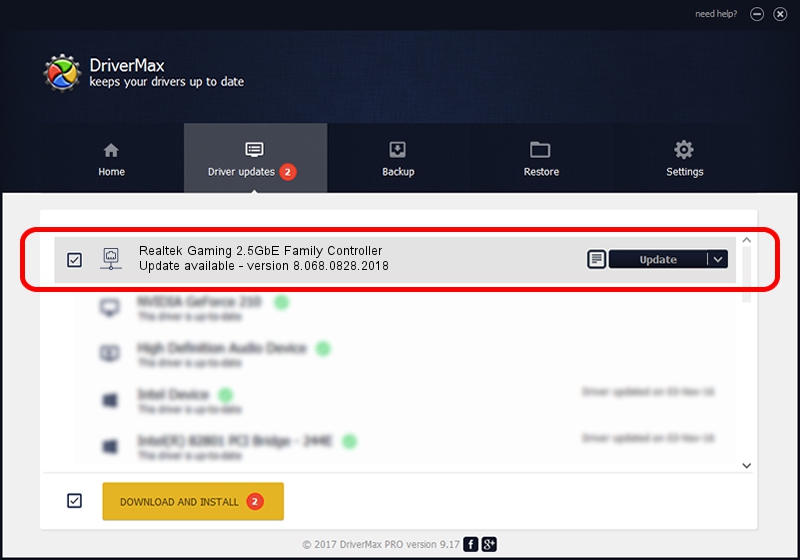Advertising seems to be blocked by your browser.
The ads help us provide this software and web site to you for free.
Please support our project by allowing our site to show ads.
Home /
Manufacturers /
Realtek /
Realtek Gaming 2.5GbE Family Controller /
PCI/VEN_10EC&DEV_8125&REV_01 /
8.068.0828.2018 Aug 28, 2018
Driver for Realtek Realtek Gaming 2.5GbE Family Controller - downloading and installing it
Realtek Gaming 2.5GbE Family Controller is a Network Adapters device. The developer of this driver was Realtek. The hardware id of this driver is PCI/VEN_10EC&DEV_8125&REV_01; this string has to match your hardware.
1. Manually install Realtek Realtek Gaming 2.5GbE Family Controller driver
- Download the driver setup file for Realtek Realtek Gaming 2.5GbE Family Controller driver from the link below. This download link is for the driver version 8.068.0828.2018 released on 2018-08-28.
- Start the driver installation file from a Windows account with administrative rights. If your UAC (User Access Control) is started then you will have to accept of the driver and run the setup with administrative rights.
- Go through the driver installation wizard, which should be pretty straightforward. The driver installation wizard will analyze your PC for compatible devices and will install the driver.
- Shutdown and restart your computer and enjoy the updated driver, as you can see it was quite smple.
Download size of the driver: 679934 bytes (664.00 KB)
This driver was installed by many users and received an average rating of 4.6 stars out of 50614 votes.
This driver is compatible with the following versions of Windows:
- This driver works on Windows 8 64 bits
- This driver works on Windows 8.1 64 bits
- This driver works on Windows 10 64 bits
- This driver works on Windows 11 64 bits
2. How to install Realtek Realtek Gaming 2.5GbE Family Controller driver using DriverMax
The advantage of using DriverMax is that it will install the driver for you in just a few seconds and it will keep each driver up to date, not just this one. How easy can you install a driver using DriverMax? Let's take a look!
- Start DriverMax and push on the yellow button that says ~SCAN FOR DRIVER UPDATES NOW~. Wait for DriverMax to scan and analyze each driver on your computer.
- Take a look at the list of driver updates. Search the list until you locate the Realtek Realtek Gaming 2.5GbE Family Controller driver. Click the Update button.
- Enjoy using the updated driver! :)

Jun 25 2024 6:12PM / Written by Andreea Kartman for DriverMax
follow @DeeaKartman