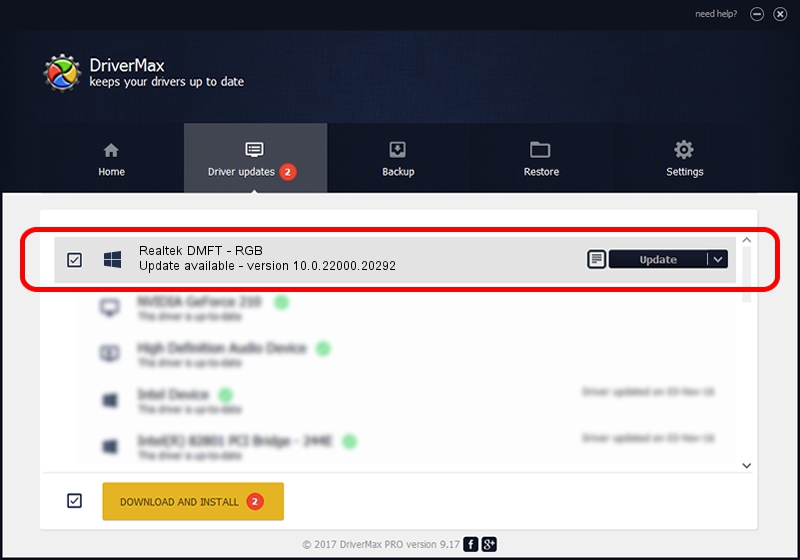Advertising seems to be blocked by your browser.
The ads help us provide this software and web site to you for free.
Please support our project by allowing our site to show ads.
Home /
Manufacturers /
Realtek /
Realtek DMFT - RGB /
USB/VID_04F2&PID_B60B&MI_00 /
10.0.22000.20292 Aug 11, 2023
Realtek Realtek DMFT - RGB driver download and installation
Realtek DMFT - RGB is a Camera device. The developer of this driver was Realtek. The hardware id of this driver is USB/VID_04F2&PID_B60B&MI_00.
1. Realtek Realtek DMFT - RGB - install the driver manually
- Download the driver setup file for Realtek Realtek DMFT - RGB driver from the link below. This download link is for the driver version 10.0.22000.20292 released on 2023-08-11.
- Run the driver installation file from a Windows account with administrative rights. If your User Access Control Service (UAC) is running then you will have to accept of the driver and run the setup with administrative rights.
- Go through the driver setup wizard, which should be pretty straightforward. The driver setup wizard will analyze your PC for compatible devices and will install the driver.
- Restart your computer and enjoy the fresh driver, as you can see it was quite smple.
Driver file size: 150458 bytes (146.93 KB)
This driver was rated with an average of 4.2 stars by 34115 users.
This driver was released for the following versions of Windows:
- This driver works on Windows 10 64 bits
- This driver works on Windows 11 64 bits
2. How to install Realtek Realtek DMFT - RGB driver using DriverMax
The advantage of using DriverMax is that it will install the driver for you in just a few seconds and it will keep each driver up to date. How can you install a driver using DriverMax? Let's take a look!
- Open DriverMax and push on the yellow button that says ~SCAN FOR DRIVER UPDATES NOW~. Wait for DriverMax to analyze each driver on your PC.
- Take a look at the list of detected driver updates. Search the list until you find the Realtek Realtek DMFT - RGB driver. Click the Update button.
- That's all, the driver is now installed!

Sep 30 2024 8:54PM / Written by Daniel Statescu for DriverMax
follow @DanielStatescu