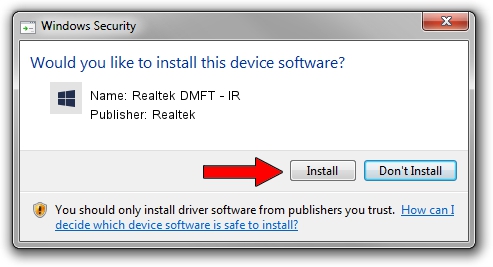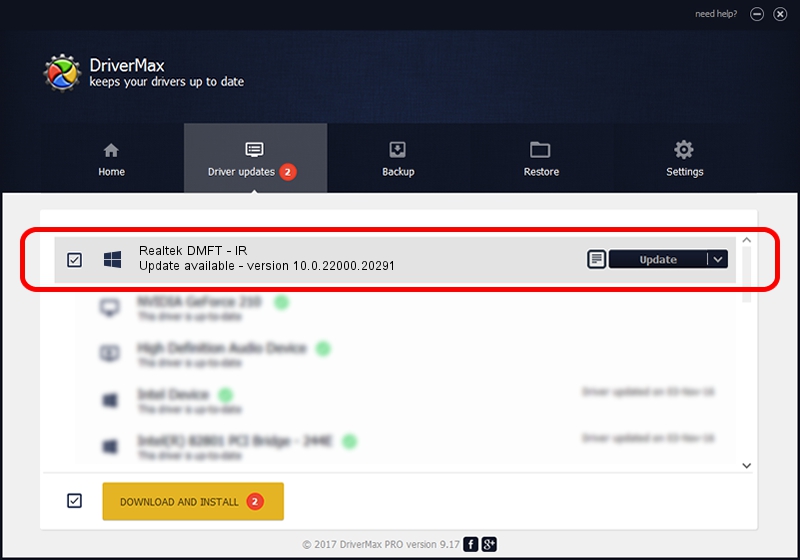Advertising seems to be blocked by your browser.
The ads help us provide this software and web site to you for free.
Please support our project by allowing our site to show ads.
Home /
Manufacturers /
Realtek /
Realtek DMFT - IR /
USB/VID_5986&PID_111E&MI_00 /
10.0.22000.20291 Aug 02, 2023
Realtek Realtek DMFT - IR how to download and install the driver
Realtek DMFT - IR is a Camera device. This driver was developed by Realtek. In order to make sure you are downloading the exact right driver the hardware id is USB/VID_5986&PID_111E&MI_00.
1. Install Realtek Realtek DMFT - IR driver manually
- You can download from the link below the driver installer file for the Realtek Realtek DMFT - IR driver. The archive contains version 10.0.22000.20291 released on 2023-08-02 of the driver.
- Run the driver installer file from a user account with administrative rights. If your User Access Control Service (UAC) is running please confirm the installation of the driver and run the setup with administrative rights.
- Go through the driver setup wizard, which will guide you; it should be pretty easy to follow. The driver setup wizard will scan your computer and will install the right driver.
- When the operation finishes shutdown and restart your computer in order to use the updated driver. As you can see it was quite smple to install a Windows driver!
This driver was rated with an average of 3.3 stars by 60805 users.
2. Installing the Realtek Realtek DMFT - IR driver using DriverMax: the easy way
The most important advantage of using DriverMax is that it will install the driver for you in the easiest possible way and it will keep each driver up to date, not just this one. How can you install a driver using DriverMax? Let's take a look!
- Start DriverMax and press on the yellow button that says ~SCAN FOR DRIVER UPDATES NOW~. Wait for DriverMax to analyze each driver on your PC.
- Take a look at the list of detected driver updates. Scroll the list down until you find the Realtek Realtek DMFT - IR driver. Click on Update.
- Finished installing the driver!

Sep 9 2024 12:00PM / Written by Daniel Statescu for DriverMax
follow @DanielStatescu