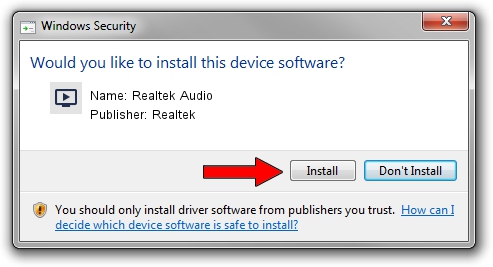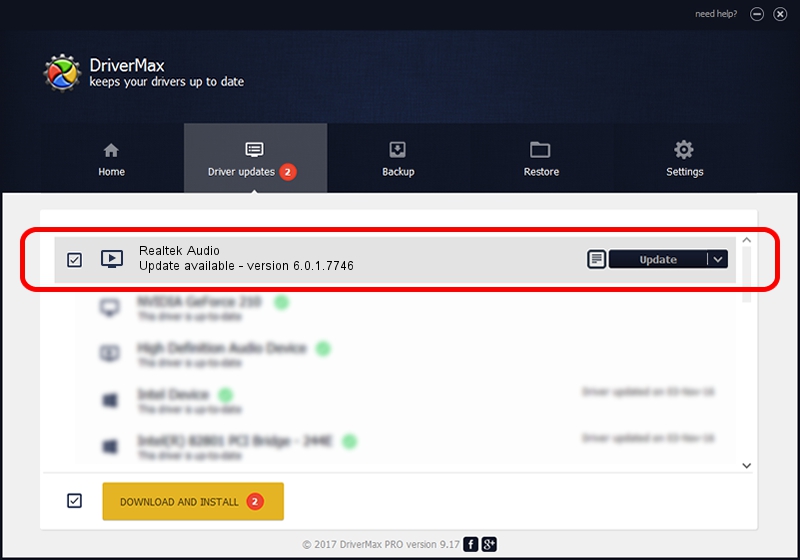Advertising seems to be blocked by your browser.
The ads help us provide this software and web site to you for free.
Please support our project by allowing our site to show ads.
Home /
Manufacturers /
Realtek /
Realtek Audio /
INTELAUDIO/FUNC_01&VEN_10EC&DEV_0283&SUBSYS_1028066E /
6.0.1.7746 Feb 18, 2016
Realtek Realtek Audio - two ways of downloading and installing the driver
Realtek Audio is a MEDIA hardware device. This driver was developed by Realtek. The hardware id of this driver is INTELAUDIO/FUNC_01&VEN_10EC&DEV_0283&SUBSYS_1028066E.
1. Manually install Realtek Realtek Audio driver
- Download the driver setup file for Realtek Realtek Audio driver from the link below. This download link is for the driver version 6.0.1.7746 dated 2016-02-18.
- Run the driver setup file from a Windows account with the highest privileges (rights). If your UAC (User Access Control) is started then you will have to accept of the driver and run the setup with administrative rights.
- Go through the driver setup wizard, which should be quite straightforward. The driver setup wizard will analyze your PC for compatible devices and will install the driver.
- Restart your PC and enjoy the new driver, it is as simple as that.
The file size of this driver is 47817161 bytes (45.60 MB)
Driver rating 4.7 stars out of 87739 votes.
This driver will work for the following versions of Windows:
- This driver works on Windows Vista 64 bits
- This driver works on Windows 7 64 bits
- This driver works on Windows 8 64 bits
- This driver works on Windows 8.1 64 bits
- This driver works on Windows 10 64 bits
- This driver works on Windows 11 64 bits
2. How to install Realtek Realtek Audio driver using DriverMax
The most important advantage of using DriverMax is that it will setup the driver for you in the easiest possible way and it will keep each driver up to date, not just this one. How easy can you install a driver using DriverMax? Let's see!
- Open DriverMax and press on the yellow button that says ~SCAN FOR DRIVER UPDATES NOW~. Wait for DriverMax to analyze each driver on your computer.
- Take a look at the list of available driver updates. Search the list until you find the Realtek Realtek Audio driver. Click the Update button.
- That's all, the driver is now installed!

Jan 30 2024 7:31AM / Written by Dan Armano for DriverMax
follow @danarm