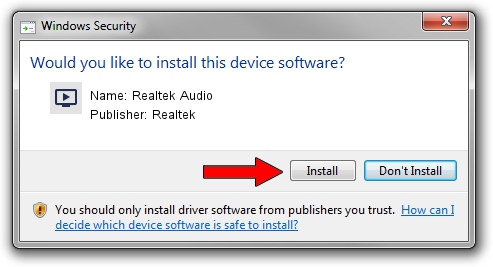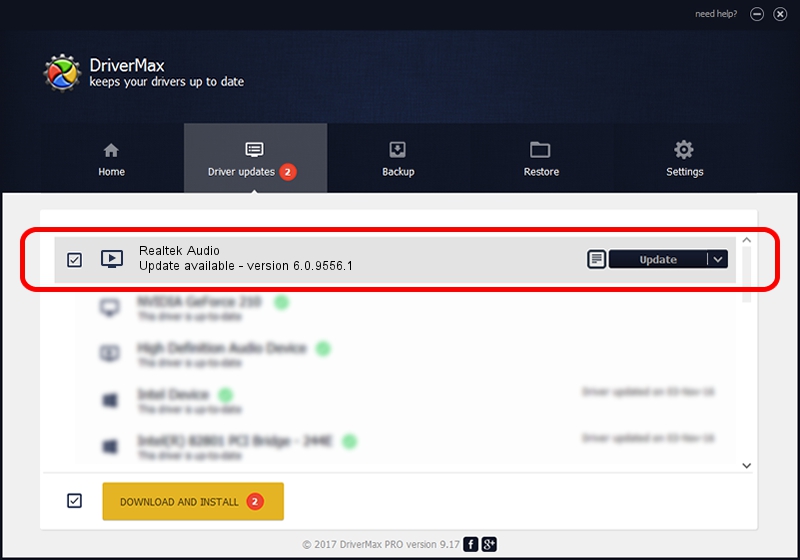Advertising seems to be blocked by your browser.
The ads help us provide this software and web site to you for free.
Please support our project by allowing our site to show ads.
Home /
Manufacturers /
Realtek /
Realtek Audio /
INTELAUDIO/FUNC_01&VEN_10EC&DEV_0274&SUBSYS_10280BF3 /
6.0.9556.1 Aug 01, 2023
Driver for Realtek Realtek Audio - downloading and installing it
Realtek Audio is a MEDIA device. The developer of this driver was Realtek. The hardware id of this driver is INTELAUDIO/FUNC_01&VEN_10EC&DEV_0274&SUBSYS_10280BF3; this string has to match your hardware.
1. Realtek Realtek Audio - install the driver manually
- You can download from the link below the driver installer file for the Realtek Realtek Audio driver. The archive contains version 6.0.9556.1 released on 2023-08-01 of the driver.
- Run the driver installer file from a user account with administrative rights. If your User Access Control (UAC) is running please accept of the driver and run the setup with administrative rights.
- Follow the driver setup wizard, which will guide you; it should be pretty easy to follow. The driver setup wizard will analyze your computer and will install the right driver.
- When the operation finishes shutdown and restart your computer in order to use the updated driver. As you can see it was quite smple to install a Windows driver!
Driver rating 3.2 stars out of 61506 votes.
2. How to use DriverMax to install Realtek Realtek Audio driver
The advantage of using DriverMax is that it will setup the driver for you in the easiest possible way and it will keep each driver up to date. How can you install a driver using DriverMax? Let's take a look!
- Start DriverMax and push on the yellow button that says ~SCAN FOR DRIVER UPDATES NOW~. Wait for DriverMax to analyze each driver on your computer.
- Take a look at the list of driver updates. Scroll the list down until you locate the Realtek Realtek Audio driver. Click the Update button.
- That's it, you installed your first driver!

Sep 25 2024 5:16PM / Written by Daniel Statescu for DriverMax
follow @DanielStatescu