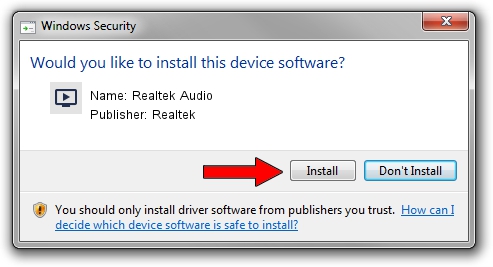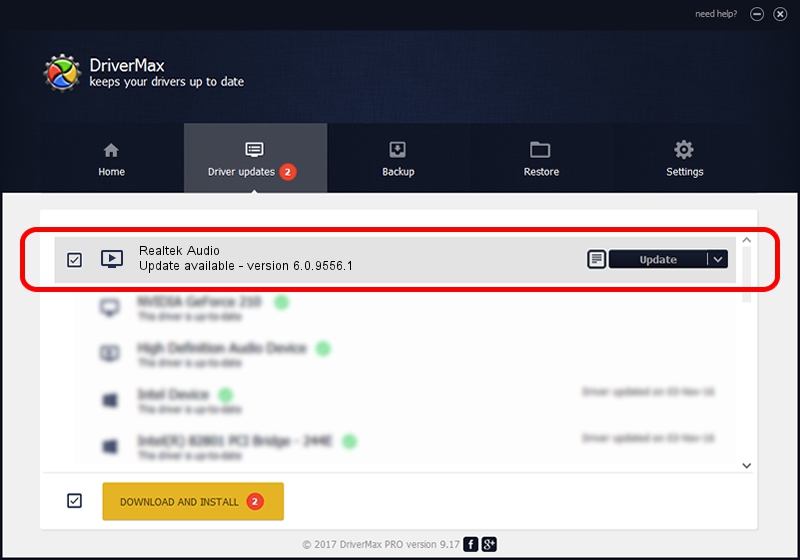Advertising seems to be blocked by your browser.
The ads help us provide this software and web site to you for free.
Please support our project by allowing our site to show ads.
Home /
Manufacturers /
Realtek /
Realtek Audio /
INTELAUDIO/FUNC_01&VEN_10EC&DEV_0256&SUBSYS_102809B6 /
6.0.9556.1 Aug 01, 2023
Driver for Realtek Realtek Audio - downloading and installing it
Realtek Audio is a MEDIA hardware device. The Windows version of this driver was developed by Realtek. The hardware id of this driver is INTELAUDIO/FUNC_01&VEN_10EC&DEV_0256&SUBSYS_102809B6; this string has to match your hardware.
1. Manually install Realtek Realtek Audio driver
- You can download from the link below the driver setup file for the Realtek Realtek Audio driver. The archive contains version 6.0.9556.1 dated 2023-08-01 of the driver.
- Run the driver installer file from a user account with the highest privileges (rights). If your UAC (User Access Control) is enabled please accept of the driver and run the setup with administrative rights.
- Go through the driver setup wizard, which will guide you; it should be pretty easy to follow. The driver setup wizard will analyze your computer and will install the right driver.
- When the operation finishes shutdown and restart your computer in order to use the updated driver. As you can see it was quite smple to install a Windows driver!
This driver was rated with an average of 3.9 stars by 40221 users.
2. The easy way: using DriverMax to install Realtek Realtek Audio driver
The most important advantage of using DriverMax is that it will install the driver for you in the easiest possible way and it will keep each driver up to date, not just this one. How easy can you install a driver using DriverMax? Let's see!
- Open DriverMax and click on the yellow button that says ~SCAN FOR DRIVER UPDATES NOW~. Wait for DriverMax to scan and analyze each driver on your PC.
- Take a look at the list of driver updates. Scroll the list down until you locate the Realtek Realtek Audio driver. Click the Update button.
- Finished installing the driver!

Sep 20 2024 4:35PM / Written by Andreea Kartman for DriverMax
follow @DeeaKartman