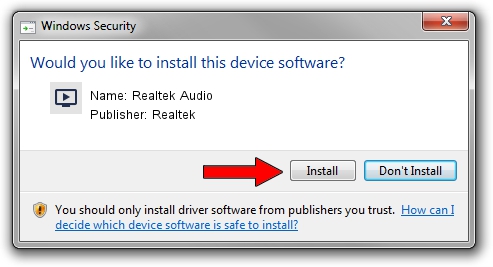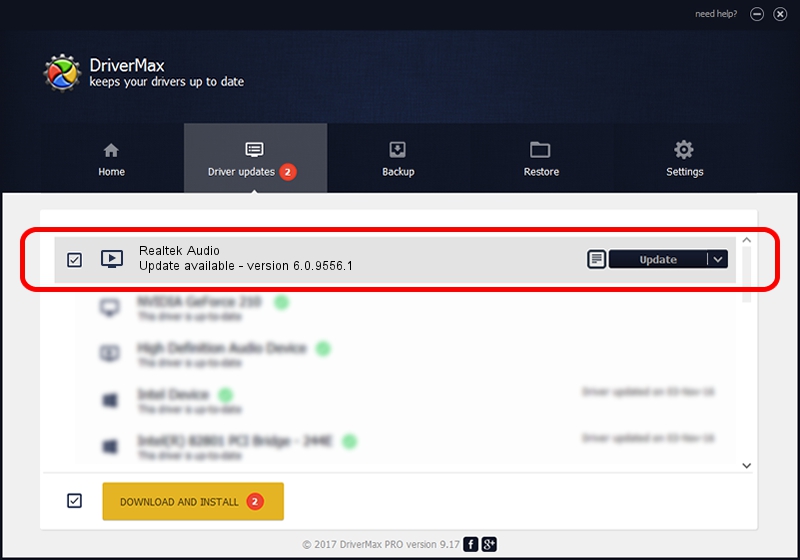Advertising seems to be blocked by your browser.
The ads help us provide this software and web site to you for free.
Please support our project by allowing our site to show ads.
Home /
Manufacturers /
Realtek /
Realtek Audio /
INTELAUDIO/FUNC_01&VEN_10EC&DEV_0256&SUBSYS_102807E0 /
6.0.9556.1 Aug 01, 2023
Driver for Realtek Realtek Audio - downloading and installing it
Realtek Audio is a MEDIA hardware device. This Windows driver was developed by Realtek. The hardware id of this driver is INTELAUDIO/FUNC_01&VEN_10EC&DEV_0256&SUBSYS_102807E0; this string has to match your hardware.
1. Install Realtek Realtek Audio driver manually
- You can download from the link below the driver setup file for the Realtek Realtek Audio driver. The archive contains version 6.0.9556.1 released on 2023-08-01 of the driver.
- Start the driver installer file from a user account with administrative rights. If your User Access Control (UAC) is enabled please accept of the driver and run the setup with administrative rights.
- Go through the driver installation wizard, which will guide you; it should be quite easy to follow. The driver installation wizard will analyze your PC and will install the right driver.
- When the operation finishes restart your PC in order to use the updated driver. It is as simple as that to install a Windows driver!
The file size of this driver is 24496602 bytes (23.36 MB)
This driver received an average rating of 4 stars out of 17260 votes.
This driver is compatible with the following versions of Windows:
- This driver works on Windows 10 64 bits
- This driver works on Windows 11 64 bits
2. The easy way: using DriverMax to install Realtek Realtek Audio driver
The most important advantage of using DriverMax is that it will install the driver for you in the easiest possible way and it will keep each driver up to date, not just this one. How easy can you install a driver with DriverMax? Let's follow a few steps!
- Open DriverMax and push on the yellow button named ~SCAN FOR DRIVER UPDATES NOW~. Wait for DriverMax to analyze each driver on your PC.
- Take a look at the list of detected driver updates. Search the list until you find the Realtek Realtek Audio driver. Click on Update.
- That's it, you installed your first driver!

Sep 27 2024 9:46PM / Written by Daniel Statescu for DriverMax
follow @DanielStatescu