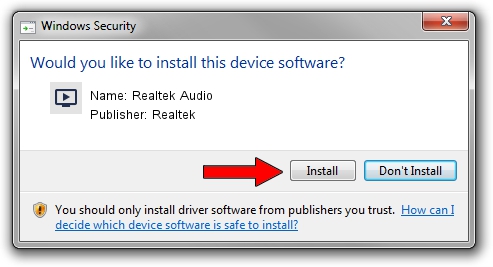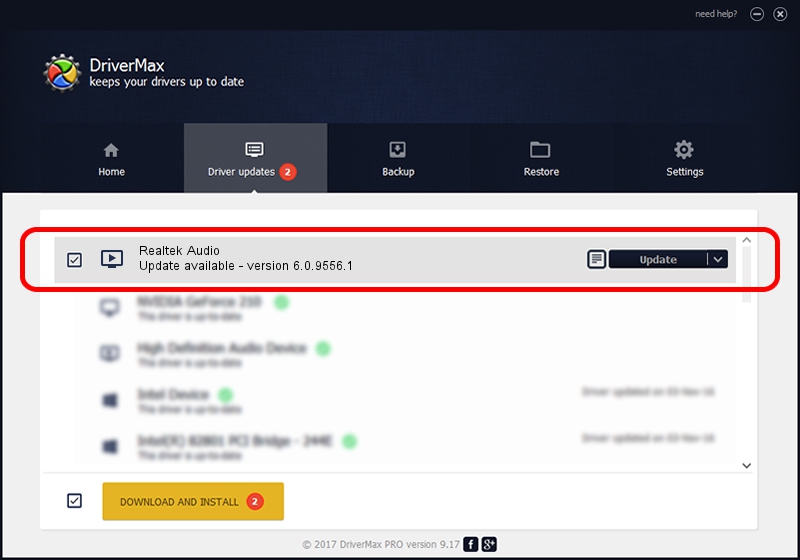Advertising seems to be blocked by your browser.
The ads help us provide this software and web site to you for free.
Please support our project by allowing our site to show ads.
Home /
Manufacturers /
Realtek /
Realtek Audio /
INTELAUDIO/FUNC_01&VEN_10EC&DEV_0256&SUBSYS_1028077D /
6.0.9556.1 Aug 01, 2023
Driver for Realtek Realtek Audio - downloading and installing it
Realtek Audio is a MEDIA hardware device. This Windows driver was developed by Realtek. The hardware id of this driver is INTELAUDIO/FUNC_01&VEN_10EC&DEV_0256&SUBSYS_1028077D; this string has to match your hardware.
1. Install Realtek Realtek Audio driver manually
- You can download from the link below the driver installer file for the Realtek Realtek Audio driver. The archive contains version 6.0.9556.1 released on 2023-08-01 of the driver.
- Run the driver installer file from a user account with the highest privileges (rights). If your User Access Control (UAC) is started please accept of the driver and run the setup with administrative rights.
- Go through the driver setup wizard, which will guide you; it should be pretty easy to follow. The driver setup wizard will analyze your computer and will install the right driver.
- When the operation finishes restart your computer in order to use the updated driver. It is as simple as that to install a Windows driver!
Size of this driver: 24496602 bytes (23.36 MB)
Driver rating 4 stars out of 58019 votes.
This driver was released for the following versions of Windows:
- This driver works on Windows 10 64 bits
- This driver works on Windows 11 64 bits
2. How to use DriverMax to install Realtek Realtek Audio driver
The advantage of using DriverMax is that it will install the driver for you in just a few seconds and it will keep each driver up to date. How can you install a driver with DriverMax? Let's see!
- Open DriverMax and press on the yellow button named ~SCAN FOR DRIVER UPDATES NOW~. Wait for DriverMax to scan and analyze each driver on your PC.
- Take a look at the list of available driver updates. Scroll the list down until you locate the Realtek Realtek Audio driver. Click the Update button.
- That's it, you installed your first driver!

Oct 1 2024 2:01AM / Written by Andreea Kartman for DriverMax
follow @DeeaKartman