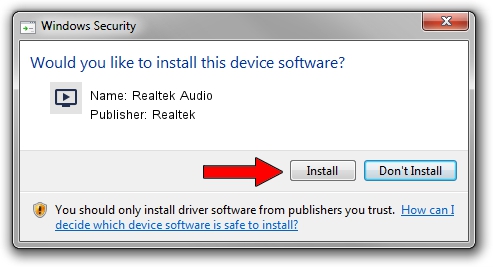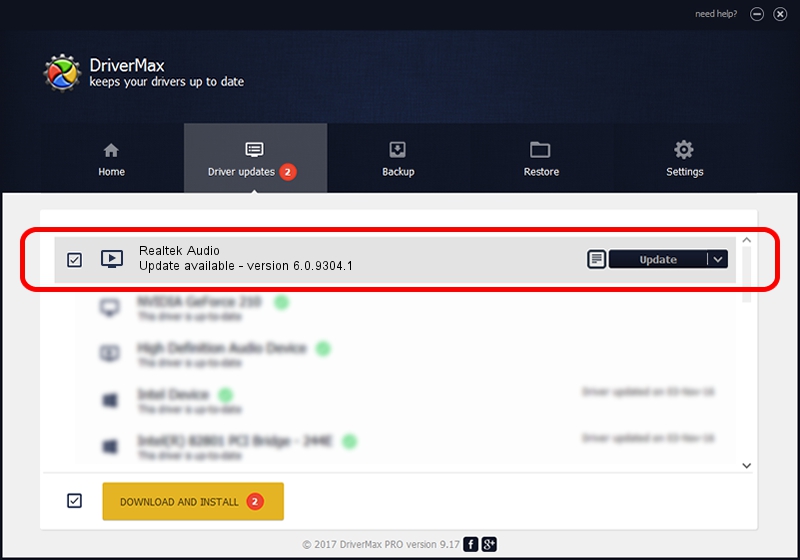Advertising seems to be blocked by your browser.
The ads help us provide this software and web site to you for free.
Please support our project by allowing our site to show ads.
Home /
Manufacturers /
Realtek /
Realtek Audio /
INTELAUDIO/FUNC_01&VEN_10EC&DEV_0256&SUBSYS_10251359 /
6.0.9304.1 Jan 24, 2022
Realtek Realtek Audio - two ways of downloading and installing the driver
Realtek Audio is a MEDIA hardware device. The developer of this driver was Realtek. The hardware id of this driver is INTELAUDIO/FUNC_01&VEN_10EC&DEV_0256&SUBSYS_10251359.
1. Manually install Realtek Realtek Audio driver
- Download the setup file for Realtek Realtek Audio driver from the location below. This is the download link for the driver version 6.0.9304.1 dated 2022-01-24.
- Start the driver installation file from a Windows account with the highest privileges (rights). If your User Access Control Service (UAC) is enabled then you will have to accept of the driver and run the setup with administrative rights.
- Go through the driver installation wizard, which should be pretty straightforward. The driver installation wizard will analyze your PC for compatible devices and will install the driver.
- Restart your computer and enjoy the fresh driver, as you can see it was quite smple.
Driver rating 3.8 stars out of 72334 votes.
2. Installing the Realtek Realtek Audio driver using DriverMax: the easy way
The advantage of using DriverMax is that it will install the driver for you in the easiest possible way and it will keep each driver up to date. How easy can you install a driver with DriverMax? Let's take a look!
- Open DriverMax and press on the yellow button that says ~SCAN FOR DRIVER UPDATES NOW~. Wait for DriverMax to scan and analyze each driver on your PC.
- Take a look at the list of driver updates. Search the list until you locate the Realtek Realtek Audio driver. Click the Update button.
- That's all, the driver is now installed!

Sep 24 2024 6:30PM / Written by Daniel Statescu for DriverMax
follow @DanielStatescu