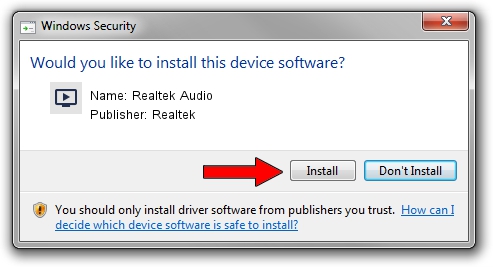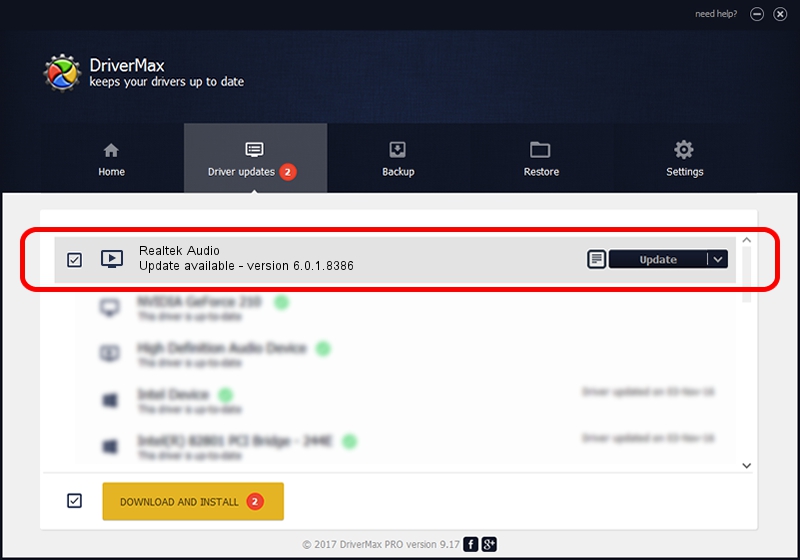Advertising seems to be blocked by your browser.
The ads help us provide this software and web site to you for free.
Please support our project by allowing our site to show ads.
Home /
Manufacturers /
Realtek /
Realtek Audio /
INTELAUDIO/FUNC_01&VEN_10EC&DEV_0255&SUBSYS_10280813 /
6.0.1.8386 Mar 01, 2018
Realtek Realtek Audio how to download and install the driver
Realtek Audio is a MEDIA hardware device. The developer of this driver was Realtek. The hardware id of this driver is INTELAUDIO/FUNC_01&VEN_10EC&DEV_0255&SUBSYS_10280813.
1. Manually install Realtek Realtek Audio driver
- You can download from the link below the driver installer file for the Realtek Realtek Audio driver. The archive contains version 6.0.1.8386 dated 2018-03-01 of the driver.
- Start the driver installer file from a user account with administrative rights. If your User Access Control Service (UAC) is running please confirm the installation of the driver and run the setup with administrative rights.
- Follow the driver setup wizard, which will guide you; it should be quite easy to follow. The driver setup wizard will scan your computer and will install the right driver.
- When the operation finishes restart your PC in order to use the updated driver. As you can see it was quite smple to install a Windows driver!
Download size of the driver: 23345786 bytes (22.26 MB)
Driver rating 4.9 stars out of 4380 votes.
This driver is compatible with the following versions of Windows:
- This driver works on Windows Vista 64 bits
- This driver works on Windows 7 64 bits
- This driver works on Windows 8 64 bits
- This driver works on Windows 8.1 64 bits
- This driver works on Windows 10 64 bits
- This driver works on Windows 11 64 bits
2. How to use DriverMax to install Realtek Realtek Audio driver
The advantage of using DriverMax is that it will install the driver for you in the easiest possible way and it will keep each driver up to date, not just this one. How easy can you install a driver with DriverMax? Let's follow a few steps!
- Open DriverMax and push on the yellow button that says ~SCAN FOR DRIVER UPDATES NOW~. Wait for DriverMax to scan and analyze each driver on your computer.
- Take a look at the list of detected driver updates. Search the list until you find the Realtek Realtek Audio driver. Click on Update.
- That's all, the driver is now installed!

Jun 11 2024 4:54AM / Written by Andreea Kartman for DriverMax
follow @DeeaKartman