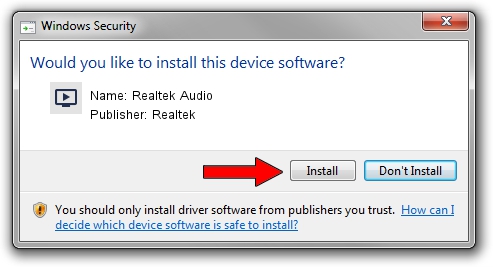Advertising seems to be blocked by your browser.
The ads help us provide this software and web site to you for free.
Please support our project by allowing our site to show ads.
Home /
Manufacturers /
Realtek /
Realtek Audio /
INTELAUDIO/FUNC_01&VEN_10EC&DEV_0255&SUBSYS_10280769 /
6.0.1.8386 Mar 01, 2018
Driver for Realtek Realtek Audio - downloading and installing it
Realtek Audio is a MEDIA hardware device. The developer of this driver was Realtek. In order to make sure you are downloading the exact right driver the hardware id is INTELAUDIO/FUNC_01&VEN_10EC&DEV_0255&SUBSYS_10280769.
1. Realtek Realtek Audio driver - how to install it manually
- Download the driver setup file for Realtek Realtek Audio driver from the location below. This is the download link for the driver version 6.0.1.8386 released on 2018-03-01.
- Run the driver setup file from a Windows account with the highest privileges (rights). If your User Access Control Service (UAC) is started then you will have to accept of the driver and run the setup with administrative rights.
- Follow the driver installation wizard, which should be pretty straightforward. The driver installation wizard will scan your PC for compatible devices and will install the driver.
- Shutdown and restart your computer and enjoy the fresh driver, it is as simple as that.
Size of this driver: 23345786 bytes (22.26 MB)
This driver was installed by many users and received an average rating of 4.7 stars out of 5821 votes.
This driver is compatible with the following versions of Windows:
- This driver works on Windows Vista 64 bits
- This driver works on Windows 7 64 bits
- This driver works on Windows 8 64 bits
- This driver works on Windows 8.1 64 bits
- This driver works on Windows 10 64 bits
- This driver works on Windows 11 64 bits
2. Installing the Realtek Realtek Audio driver using DriverMax: the easy way
The most important advantage of using DriverMax is that it will setup the driver for you in the easiest possible way and it will keep each driver up to date. How easy can you install a driver using DriverMax? Let's see!
- Start DriverMax and push on the yellow button named ~SCAN FOR DRIVER UPDATES NOW~. Wait for DriverMax to analyze each driver on your PC.
- Take a look at the list of driver updates. Scroll the list down until you locate the Realtek Realtek Audio driver. Click the Update button.
- Finished installing the driver!

Jun 11 2024 4:52AM / Written by Daniel Statescu for DriverMax
follow @DanielStatescu