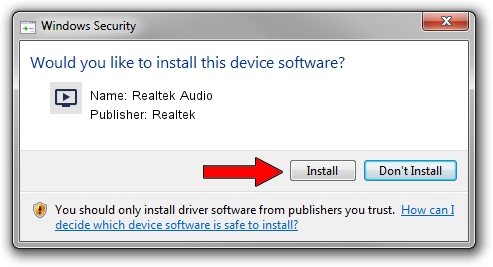Advertising seems to be blocked by your browser.
The ads help us provide this software and web site to you for free.
Please support our project by allowing our site to show ads.
Home /
Manufacturers /
Realtek /
Realtek Audio /
INTELAUDIO/FUNC_01&VEN_10EC&DEV_0255&SUBSYS_1025147D /
6.0.9304.1 Jan 24, 2022
Driver for Realtek Realtek Audio - downloading and installing it
Realtek Audio is a MEDIA device. This Windows driver was developed by Realtek. INTELAUDIO/FUNC_01&VEN_10EC&DEV_0255&SUBSYS_1025147D is the matching hardware id of this device.
1. How to manually install Realtek Realtek Audio driver
- You can download from the link below the driver setup file for the Realtek Realtek Audio driver. The archive contains version 6.0.9304.1 released on 2022-01-24 of the driver.
- Start the driver installer file from a user account with the highest privileges (rights). If your UAC (User Access Control) is running please accept of the driver and run the setup with administrative rights.
- Go through the driver installation wizard, which will guide you; it should be pretty easy to follow. The driver installation wizard will scan your PC and will install the right driver.
- When the operation finishes restart your PC in order to use the updated driver. It is as simple as that to install a Windows driver!
This driver was installed by many users and received an average rating of 3.2 stars out of 21671 votes.
2. How to install Realtek Realtek Audio driver using DriverMax
The advantage of using DriverMax is that it will setup the driver for you in just a few seconds and it will keep each driver up to date. How easy can you install a driver with DriverMax? Let's follow a few steps!
- Open DriverMax and click on the yellow button that says ~SCAN FOR DRIVER UPDATES NOW~. Wait for DriverMax to scan and analyze each driver on your PC.
- Take a look at the list of driver updates. Search the list until you locate the Realtek Realtek Audio driver. Click the Update button.
- That's it, you installed your first driver!

Sep 20 2024 9:25AM / Written by Andreea Kartman for DriverMax
follow @DeeaKartman