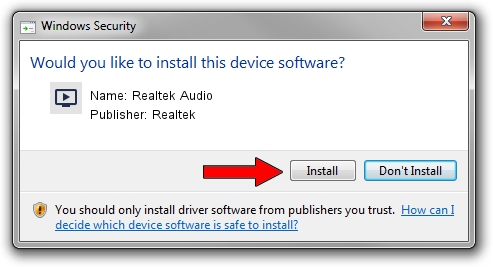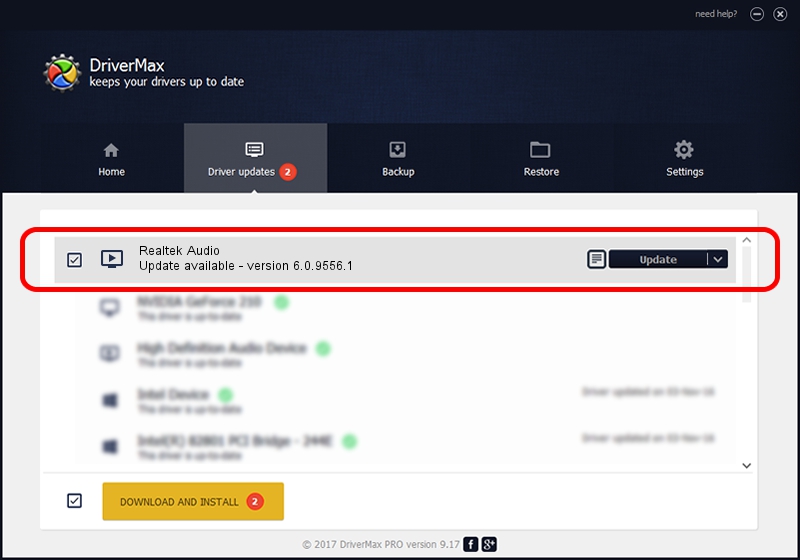Advertising seems to be blocked by your browser.
The ads help us provide this software and web site to you for free.
Please support our project by allowing our site to show ads.
Home /
Manufacturers /
Realtek /
Realtek Audio /
INTELAUDIO/FUNC_01&VEN_10EC&DEV_0236&SUBSYS_10280A31 /
6.0.9556.1 Aug 01, 2023
Realtek Realtek Audio how to download and install the driver
Realtek Audio is a MEDIA hardware device. This Windows driver was developed by Realtek. The hardware id of this driver is INTELAUDIO/FUNC_01&VEN_10EC&DEV_0236&SUBSYS_10280A31; this string has to match your hardware.
1. How to manually install Realtek Realtek Audio driver
- You can download from the link below the driver setup file for the Realtek Realtek Audio driver. The archive contains version 6.0.9556.1 released on 2023-08-01 of the driver.
- Start the driver installer file from a user account with the highest privileges (rights). If your User Access Control (UAC) is enabled please confirm the installation of the driver and run the setup with administrative rights.
- Go through the driver setup wizard, which will guide you; it should be quite easy to follow. The driver setup wizard will analyze your PC and will install the right driver.
- When the operation finishes shutdown and restart your computer in order to use the updated driver. As you can see it was quite smple to install a Windows driver!
This driver received an average rating of 3.2 stars out of 11643 votes.
2. How to use DriverMax to install Realtek Realtek Audio driver
The most important advantage of using DriverMax is that it will setup the driver for you in just a few seconds and it will keep each driver up to date. How can you install a driver using DriverMax? Let's see!
- Open DriverMax and push on the yellow button that says ~SCAN FOR DRIVER UPDATES NOW~. Wait for DriverMax to analyze each driver on your computer.
- Take a look at the list of driver updates. Scroll the list down until you locate the Realtek Realtek Audio driver. Click on Update.
- That's all, the driver is now installed!

Sep 21 2024 8:20AM / Written by Dan Armano for DriverMax
follow @danarm