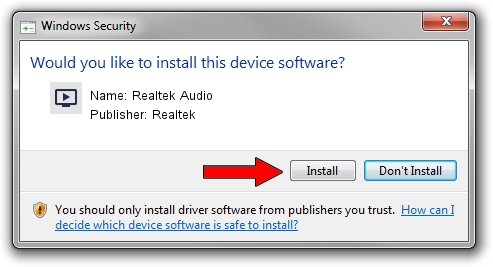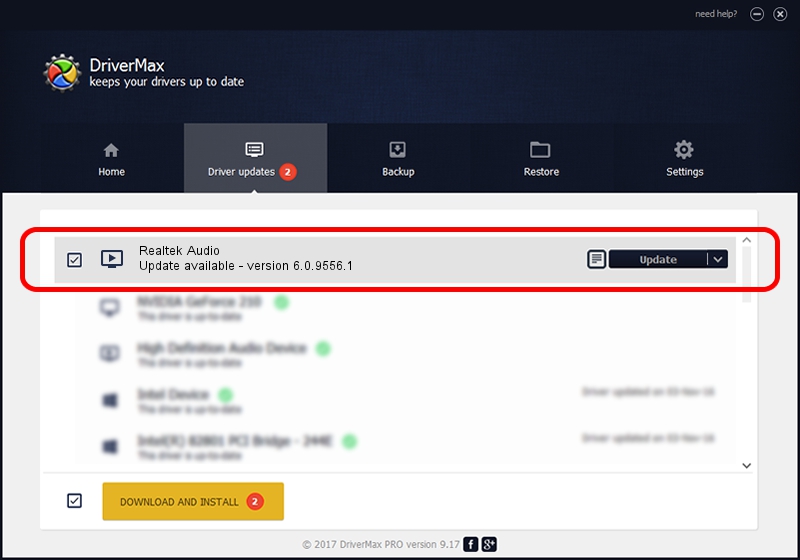Advertising seems to be blocked by your browser.
The ads help us provide this software and web site to you for free.
Please support our project by allowing our site to show ads.
Home /
Manufacturers /
Realtek /
Realtek Audio /
INTELAUDIO/FUNC_01&VEN_10EC&DEV_0225&SUBSYS_10280740 /
6.0.9556.1 Aug 01, 2023
Realtek Realtek Audio how to download and install the driver
Realtek Audio is a MEDIA device. This driver was developed by Realtek. In order to make sure you are downloading the exact right driver the hardware id is INTELAUDIO/FUNC_01&VEN_10EC&DEV_0225&SUBSYS_10280740.
1. Realtek Realtek Audio driver - how to install it manually
- Download the driver setup file for Realtek Realtek Audio driver from the location below. This is the download link for the driver version 6.0.9556.1 dated 2023-08-01.
- Run the driver setup file from a Windows account with administrative rights. If your User Access Control (UAC) is running then you will have to confirm the installation of the driver and run the setup with administrative rights.
- Follow the driver setup wizard, which should be quite easy to follow. The driver setup wizard will scan your PC for compatible devices and will install the driver.
- Shutdown and restart your PC and enjoy the updated driver, it is as simple as that.
The file size of this driver is 24496602 bytes (23.36 MB)
This driver was rated with an average of 4.4 stars by 26175 users.
This driver was released for the following versions of Windows:
- This driver works on Windows 10 64 bits
- This driver works on Windows 11 64 bits
2. How to install Realtek Realtek Audio driver using DriverMax
The advantage of using DriverMax is that it will install the driver for you in the easiest possible way and it will keep each driver up to date. How can you install a driver using DriverMax? Let's see!
- Start DriverMax and click on the yellow button that says ~SCAN FOR DRIVER UPDATES NOW~. Wait for DriverMax to scan and analyze each driver on your PC.
- Take a look at the list of detected driver updates. Scroll the list down until you locate the Realtek Realtek Audio driver. Click the Update button.
- Enjoy using the updated driver! :)

Sep 19 2024 12:06AM / Written by Daniel Statescu for DriverMax
follow @DanielStatescu