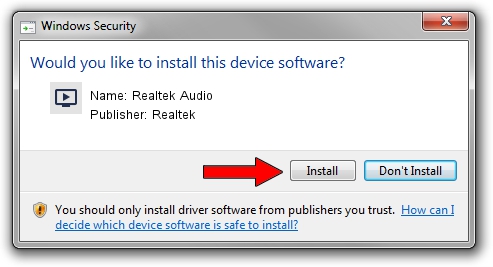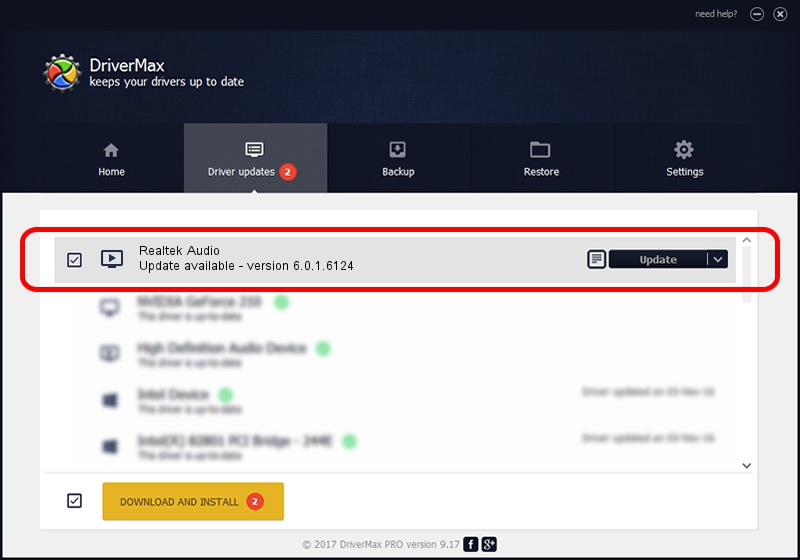Advertising seems to be blocked by your browser.
The ads help us provide this software and web site to you for free.
Please support our project by allowing our site to show ads.
Home /
Manufacturers /
Realtek /
Realtek Audio /
HDAUDIO/FUNC_01&VEN_10EC&DEV_0899&SUBSYS_102807C5 /
6.0.1.6124 Oct 27, 2017
Realtek Realtek Audio - two ways of downloading and installing the driver
Realtek Audio is a MEDIA hardware device. The developer of this driver was Realtek. The hardware id of this driver is HDAUDIO/FUNC_01&VEN_10EC&DEV_0899&SUBSYS_102807C5; this string has to match your hardware.
1. How to manually install Realtek Realtek Audio driver
- Download the driver setup file for Realtek Realtek Audio driver from the location below. This download link is for the driver version 6.0.1.6124 released on 2017-10-27.
- Run the driver installation file from a Windows account with administrative rights. If your User Access Control Service (UAC) is started then you will have to confirm the installation of the driver and run the setup with administrative rights.
- Go through the driver installation wizard, which should be quite easy to follow. The driver installation wizard will scan your PC for compatible devices and will install the driver.
- Restart your PC and enjoy the fresh driver, as you can see it was quite smple.
Driver rating 3.7 stars out of 24752 votes.
2. Installing the Realtek Realtek Audio driver using DriverMax: the easy way
The most important advantage of using DriverMax is that it will install the driver for you in just a few seconds and it will keep each driver up to date, not just this one. How can you install a driver with DriverMax? Let's follow a few steps!
- Open DriverMax and click on the yellow button named ~SCAN FOR DRIVER UPDATES NOW~. Wait for DriverMax to analyze each driver on your computer.
- Take a look at the list of detected driver updates. Search the list until you locate the Realtek Realtek Audio driver. Click on Update.
- That's it, you installed your first driver!

Jun 18 2024 10:29PM / Written by Andreea Kartman for DriverMax
follow @DeeaKartman