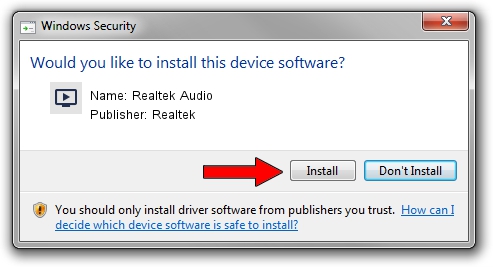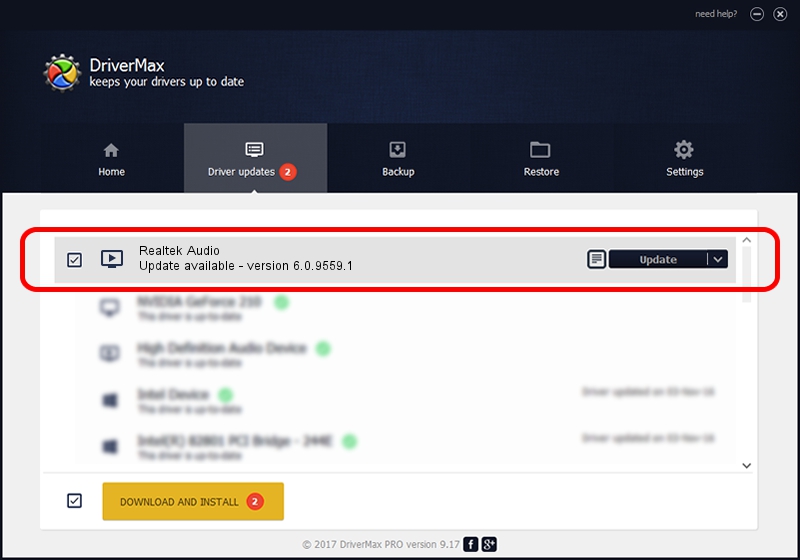Advertising seems to be blocked by your browser.
The ads help us provide this software and web site to you for free.
Please support our project by allowing our site to show ads.
Home /
Manufacturers /
Realtek /
Realtek Audio /
HDAUDIO/FUNC_01&VEN_10EC&DEV_0897&SUBSYS_10251667 /
6.0.9559.1 Aug 08, 2023
Realtek Realtek Audio - two ways of downloading and installing the driver
Realtek Audio is a MEDIA hardware device. This driver was developed by Realtek. The hardware id of this driver is HDAUDIO/FUNC_01&VEN_10EC&DEV_0897&SUBSYS_10251667; this string has to match your hardware.
1. Install Realtek Realtek Audio driver manually
- Download the driver setup file for Realtek Realtek Audio driver from the location below. This download link is for the driver version 6.0.9559.1 released on 2023-08-08.
- Start the driver installation file from a Windows account with administrative rights. If your User Access Control Service (UAC) is enabled then you will have to accept of the driver and run the setup with administrative rights.
- Go through the driver setup wizard, which should be quite easy to follow. The driver setup wizard will analyze your PC for compatible devices and will install the driver.
- Shutdown and restart your computer and enjoy the fresh driver, as you can see it was quite smple.
This driver was rated with an average of 3.8 stars by 83377 users.
2. Using DriverMax to install Realtek Realtek Audio driver
The most important advantage of using DriverMax is that it will setup the driver for you in the easiest possible way and it will keep each driver up to date, not just this one. How easy can you install a driver using DriverMax? Let's see!
- Start DriverMax and click on the yellow button that says ~SCAN FOR DRIVER UPDATES NOW~. Wait for DriverMax to analyze each driver on your PC.
- Take a look at the list of detected driver updates. Scroll the list down until you locate the Realtek Realtek Audio driver. Click on Update.
- That's all, the driver is now installed!

Sep 27 2024 7:20AM / Written by Daniel Statescu for DriverMax
follow @DanielStatescu