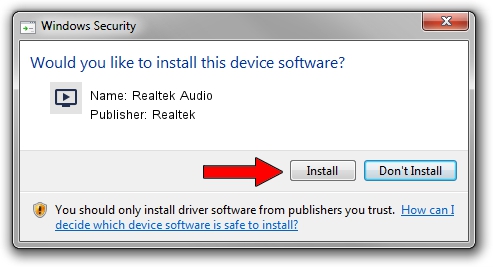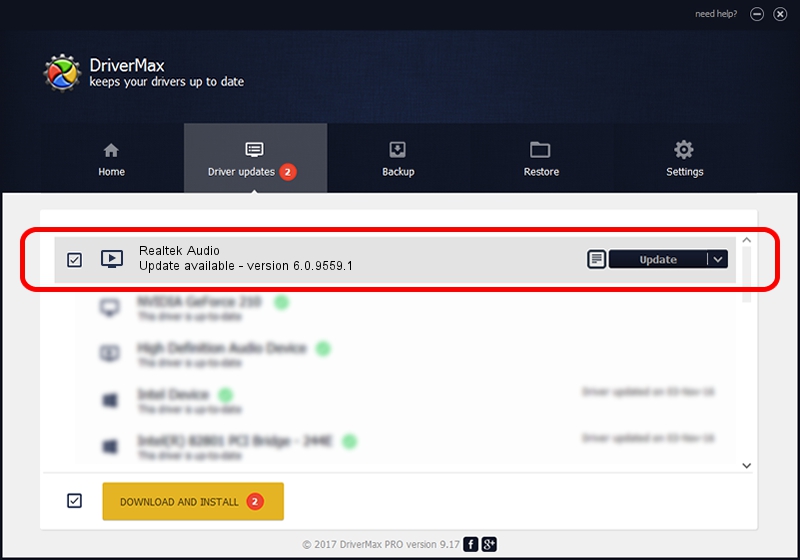Advertising seems to be blocked by your browser.
The ads help us provide this software and web site to you for free.
Please support our project by allowing our site to show ads.
Home /
Manufacturers /
Realtek /
Realtek Audio /
HDAUDIO/FUNC_01&VEN_10EC&DEV_0892&SUBSYS_10251541 /
6.0.9559.1 Aug 08, 2023
Realtek Realtek Audio how to download and install the driver
Realtek Audio is a MEDIA hardware device. The Windows version of this driver was developed by Realtek. HDAUDIO/FUNC_01&VEN_10EC&DEV_0892&SUBSYS_10251541 is the matching hardware id of this device.
1. Realtek Realtek Audio - install the driver manually
- Download the driver setup file for Realtek Realtek Audio driver from the link below. This download link is for the driver version 6.0.9559.1 released on 2023-08-08.
- Start the driver installation file from a Windows account with the highest privileges (rights). If your User Access Control (UAC) is enabled then you will have to accept of the driver and run the setup with administrative rights.
- Go through the driver installation wizard, which should be pretty straightforward. The driver installation wizard will scan your PC for compatible devices and will install the driver.
- Restart your PC and enjoy the fresh driver, as you can see it was quite smple.
This driver was installed by many users and received an average rating of 3.6 stars out of 90271 votes.
2. How to install Realtek Realtek Audio driver using DriverMax
The advantage of using DriverMax is that it will setup the driver for you in just a few seconds and it will keep each driver up to date, not just this one. How easy can you install a driver with DriverMax? Let's follow a few steps!
- Open DriverMax and click on the yellow button named ~SCAN FOR DRIVER UPDATES NOW~. Wait for DriverMax to analyze each driver on your computer.
- Take a look at the list of driver updates. Scroll the list down until you locate the Realtek Realtek Audio driver. Click the Update button.
- Finished installing the driver!

Sep 17 2024 2:30PM / Written by Andreea Kartman for DriverMax
follow @DeeaKartman