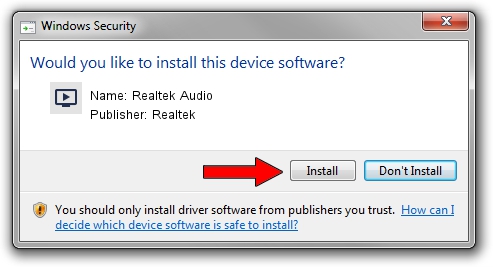Advertising seems to be blocked by your browser.
The ads help us provide this software and web site to you for free.
Please support our project by allowing our site to show ads.
Home /
Manufacturers /
Realtek /
Realtek Audio /
HDAUDIO/FUNC_01&VEN_10EC&DEV_0888&SUBSYS_102802D7 /
6.0.1.8295 Nov 07, 2017
Realtek Realtek Audio - two ways of downloading and installing the driver
Realtek Audio is a MEDIA device. The Windows version of this driver was developed by Realtek. The hardware id of this driver is HDAUDIO/FUNC_01&VEN_10EC&DEV_0888&SUBSYS_102802D7; this string has to match your hardware.
1. Realtek Realtek Audio driver - how to install it manually
- You can download from the link below the driver setup file for the Realtek Realtek Audio driver. The archive contains version 6.0.1.8295 released on 2017-11-07 of the driver.
- Start the driver installer file from a user account with the highest privileges (rights). If your User Access Control Service (UAC) is started please accept of the driver and run the setup with administrative rights.
- Follow the driver setup wizard, which will guide you; it should be quite easy to follow. The driver setup wizard will scan your PC and will install the right driver.
- When the operation finishes restart your computer in order to use the updated driver. As you can see it was quite smple to install a Windows driver!
Driver file size: 34441585 bytes (32.85 MB)
Driver rating 4.9 stars out of 35517 votes.
This driver will work for the following versions of Windows:
- This driver works on Windows Vista 64 bits
- This driver works on Windows 7 64 bits
- This driver works on Windows 8 64 bits
- This driver works on Windows 8.1 64 bits
- This driver works on Windows 10 64 bits
- This driver works on Windows 11 64 bits
2. The easy way: using DriverMax to install Realtek Realtek Audio driver
The most important advantage of using DriverMax is that it will install the driver for you in the easiest possible way and it will keep each driver up to date, not just this one. How easy can you install a driver using DriverMax? Let's take a look!
- Start DriverMax and push on the yellow button named ~SCAN FOR DRIVER UPDATES NOW~. Wait for DriverMax to scan and analyze each driver on your PC.
- Take a look at the list of detected driver updates. Search the list until you locate the Realtek Realtek Audio driver. Click the Update button.
- Finished installing the driver!

Jun 5 2024 4:43AM / Written by Andreea Kartman for DriverMax
follow @DeeaKartman