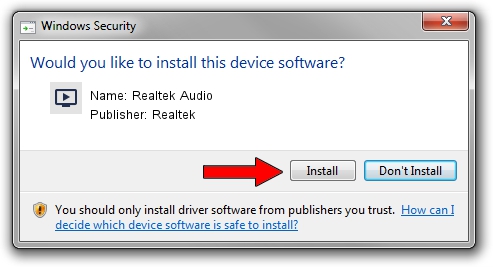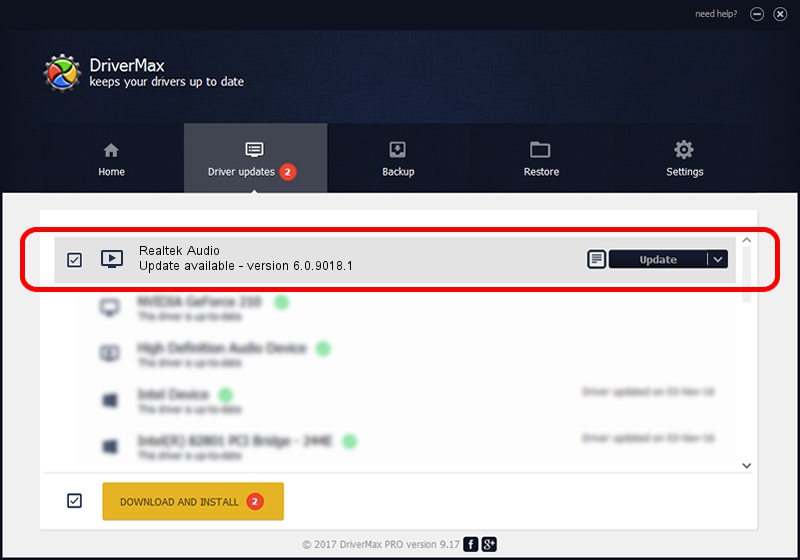Advertising seems to be blocked by your browser.
The ads help us provide this software and web site to you for free.
Please support our project by allowing our site to show ads.
Home /
Manufacturers /
Realtek /
Realtek Audio /
HDAUDIO/FUNC_01&VEN_10EC&DEV_0668&SUBSYS_102805F7 /
6.0.9018.1 Sep 01, 2020
Realtek Realtek Audio - two ways of downloading and installing the driver
Realtek Audio is a MEDIA device. This Windows driver was developed by Realtek. The hardware id of this driver is HDAUDIO/FUNC_01&VEN_10EC&DEV_0668&SUBSYS_102805F7; this string has to match your hardware.
1. How to manually install Realtek Realtek Audio driver
- Download the driver setup file for Realtek Realtek Audio driver from the location below. This download link is for the driver version 6.0.9018.1 dated 2020-09-01.
- Run the driver setup file from a Windows account with the highest privileges (rights). If your UAC (User Access Control) is running then you will have to accept of the driver and run the setup with administrative rights.
- Follow the driver setup wizard, which should be quite straightforward. The driver setup wizard will analyze your PC for compatible devices and will install the driver.
- Restart your PC and enjoy the fresh driver, it is as simple as that.
This driver was installed by many users and received an average rating of 3 stars out of 85168 votes.
2. How to install Realtek Realtek Audio driver using DriverMax
The most important advantage of using DriverMax is that it will setup the driver for you in the easiest possible way and it will keep each driver up to date. How can you install a driver using DriverMax? Let's see!
- Open DriverMax and push on the yellow button named ~SCAN FOR DRIVER UPDATES NOW~. Wait for DriverMax to scan and analyze each driver on your PC.
- Take a look at the list of available driver updates. Scroll the list down until you find the Realtek Realtek Audio driver. Click the Update button.
- Finished installing the driver!

Aug 3 2024 4:32PM / Written by Daniel Statescu for DriverMax
follow @DanielStatescu