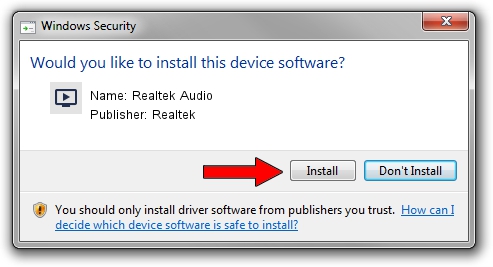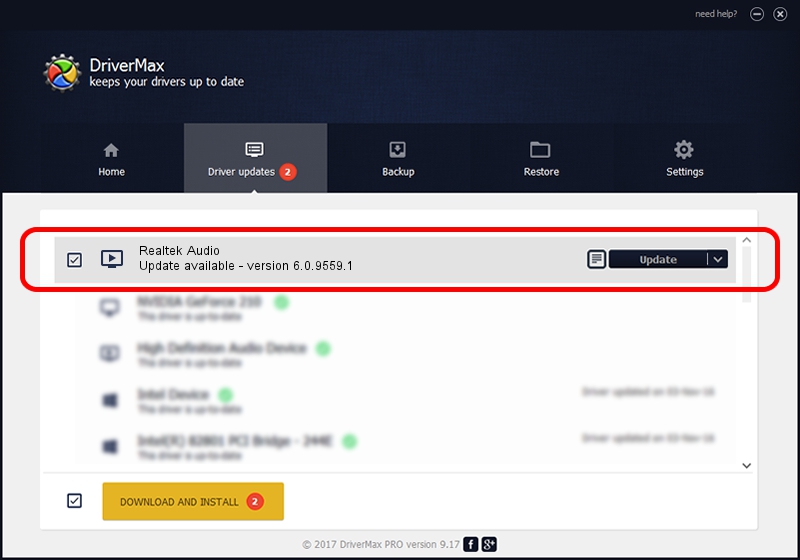Advertising seems to be blocked by your browser.
The ads help us provide this software and web site to you for free.
Please support our project by allowing our site to show ads.
Home /
Manufacturers /
Realtek /
Realtek Audio /
HDAUDIO/FUNC_01&VEN_10EC&DEV_0298&SUBSYS_10280772 /
6.0.9559.1 Aug 08, 2023
Driver for Realtek Realtek Audio - downloading and installing it
Realtek Audio is a MEDIA hardware device. This Windows driver was developed by Realtek. HDAUDIO/FUNC_01&VEN_10EC&DEV_0298&SUBSYS_10280772 is the matching hardware id of this device.
1. Install Realtek Realtek Audio driver manually
- You can download from the link below the driver setup file for the Realtek Realtek Audio driver. The archive contains version 6.0.9559.1 dated 2023-08-08 of the driver.
- Start the driver installer file from a user account with the highest privileges (rights). If your User Access Control Service (UAC) is started please confirm the installation of the driver and run the setup with administrative rights.
- Go through the driver setup wizard, which will guide you; it should be quite easy to follow. The driver setup wizard will analyze your computer and will install the right driver.
- When the operation finishes restart your computer in order to use the updated driver. It is as simple as that to install a Windows driver!
This driver was rated with an average of 3.7 stars by 74410 users.
2. Using DriverMax to install Realtek Realtek Audio driver
The advantage of using DriverMax is that it will setup the driver for you in just a few seconds and it will keep each driver up to date. How can you install a driver using DriverMax? Let's follow a few steps!
- Open DriverMax and push on the yellow button that says ~SCAN FOR DRIVER UPDATES NOW~. Wait for DriverMax to analyze each driver on your PC.
- Take a look at the list of detected driver updates. Search the list until you locate the Realtek Realtek Audio driver. Click on Update.
- That's it, you installed your first driver!

Oct 25 2023 8:57PM / Written by Dan Armano for DriverMax
follow @danarm