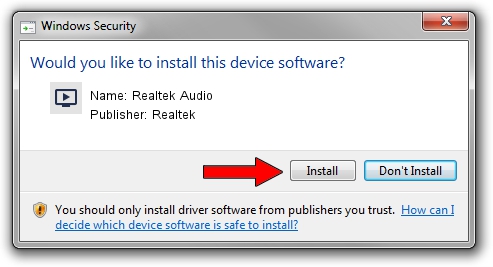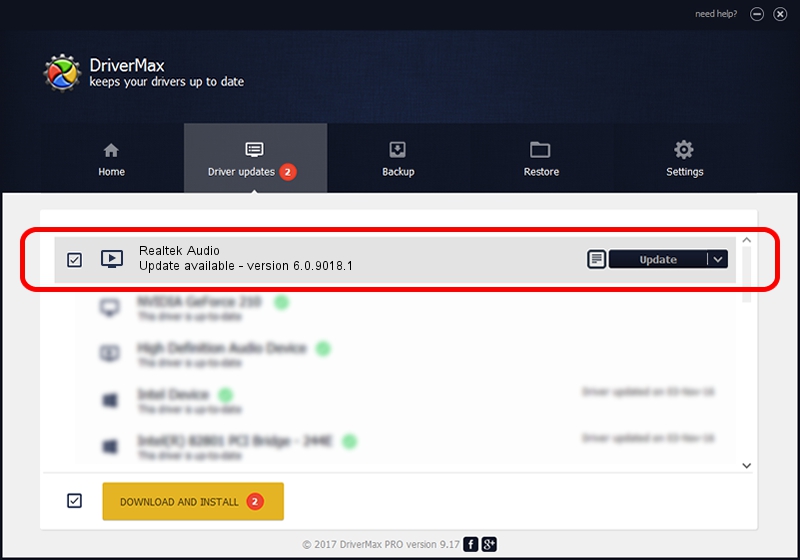Advertising seems to be blocked by your browser.
The ads help us provide this software and web site to you for free.
Please support our project by allowing our site to show ads.
Home /
Manufacturers /
Realtek /
Realtek Audio /
HDAUDIO/FUNC_01&VEN_10EC&DEV_0290&SUBSYS_102805D9 /
6.0.9018.1 Sep 01, 2020
Driver for Realtek Realtek Audio - downloading and installing it
Realtek Audio is a MEDIA hardware device. The Windows version of this driver was developed by Realtek. The hardware id of this driver is HDAUDIO/FUNC_01&VEN_10EC&DEV_0290&SUBSYS_102805D9.
1. Install Realtek Realtek Audio driver manually
- Download the setup file for Realtek Realtek Audio driver from the location below. This download link is for the driver version 6.0.9018.1 dated 2020-09-01.
- Run the driver installation file from a Windows account with administrative rights. If your User Access Control (UAC) is enabled then you will have to confirm the installation of the driver and run the setup with administrative rights.
- Go through the driver setup wizard, which should be quite straightforward. The driver setup wizard will scan your PC for compatible devices and will install the driver.
- Shutdown and restart your PC and enjoy the new driver, it is as simple as that.
This driver received an average rating of 4 stars out of 86637 votes.
2. Using DriverMax to install Realtek Realtek Audio driver
The most important advantage of using DriverMax is that it will setup the driver for you in the easiest possible way and it will keep each driver up to date, not just this one. How can you install a driver with DriverMax? Let's follow a few steps!
- Start DriverMax and push on the yellow button that says ~SCAN FOR DRIVER UPDATES NOW~. Wait for DriverMax to scan and analyze each driver on your computer.
- Take a look at the list of available driver updates. Scroll the list down until you find the Realtek Realtek Audio driver. Click the Update button.
- That's it, you installed your first driver!

Aug 3 2024 4:27PM / Written by Dan Armano for DriverMax
follow @danarm