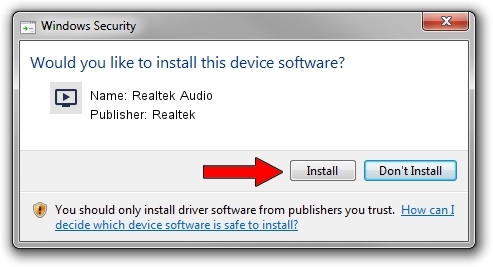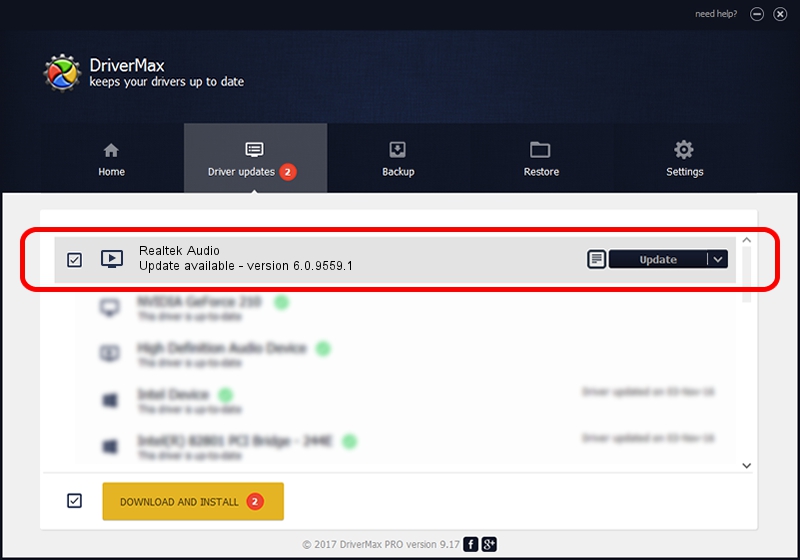Advertising seems to be blocked by your browser.
The ads help us provide this software and web site to you for free.
Please support our project by allowing our site to show ads.
Home /
Manufacturers /
Realtek /
Realtek Audio /
HDAUDIO/FUNC_01&VEN_10EC&DEV_0289&SUBSYS_102808A1 /
6.0.9559.1 Aug 08, 2023
Realtek Realtek Audio - two ways of downloading and installing the driver
Realtek Audio is a MEDIA device. This driver was developed by Realtek. The hardware id of this driver is HDAUDIO/FUNC_01&VEN_10EC&DEV_0289&SUBSYS_102808A1.
1. Install Realtek Realtek Audio driver manually
- You can download from the link below the driver setup file for the Realtek Realtek Audio driver. The archive contains version 6.0.9559.1 released on 2023-08-08 of the driver.
- Run the driver installer file from a user account with administrative rights. If your User Access Control (UAC) is enabled please confirm the installation of the driver and run the setup with administrative rights.
- Go through the driver installation wizard, which will guide you; it should be quite easy to follow. The driver installation wizard will analyze your computer and will install the right driver.
- When the operation finishes restart your PC in order to use the updated driver. As you can see it was quite smple to install a Windows driver!
Size of this driver: 24622277 bytes (23.48 MB)
This driver received an average rating of 4.4 stars out of 72419 votes.
This driver is fully compatible with the following versions of Windows:
- This driver works on Windows 10 64 bits
- This driver works on Windows 11 64 bits
2. Installing the Realtek Realtek Audio driver using DriverMax: the easy way
The advantage of using DriverMax is that it will setup the driver for you in just a few seconds and it will keep each driver up to date. How easy can you install a driver with DriverMax? Let's take a look!
- Start DriverMax and click on the yellow button named ~SCAN FOR DRIVER UPDATES NOW~. Wait for DriverMax to scan and analyze each driver on your computer.
- Take a look at the list of detected driver updates. Scroll the list down until you locate the Realtek Realtek Audio driver. Click on Update.
- Enjoy using the updated driver! :)

Oct 25 2023 9:33PM / Written by Dan Armano for DriverMax
follow @danarm