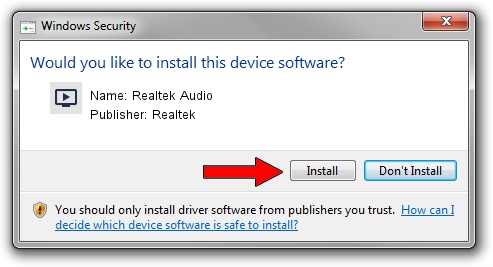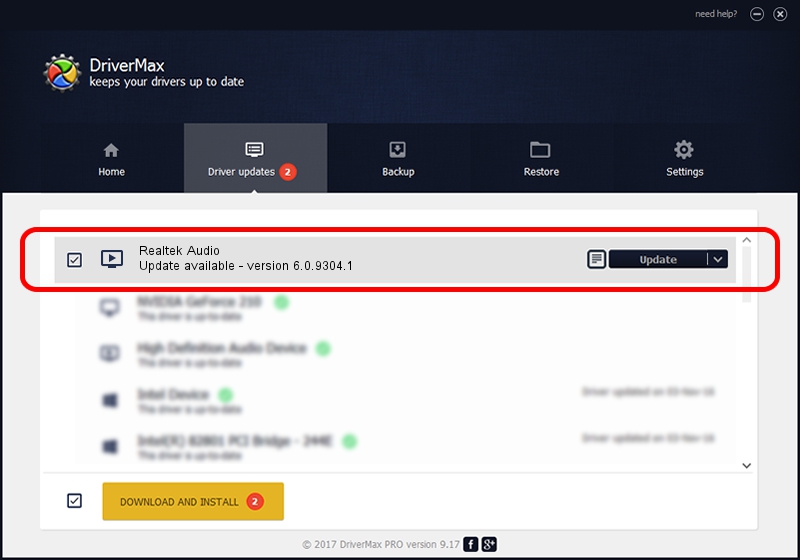Advertising seems to be blocked by your browser.
The ads help us provide this software and web site to you for free.
Please support our project by allowing our site to show ads.
Home /
Manufacturers /
Realtek /
Realtek Audio /
HDAUDIO/FUNC_01&VEN_10EC&DEV_0287&SUBSYS_1025159C /
6.0.9304.1 Jan 24, 2022
Realtek Realtek Audio - two ways of downloading and installing the driver
Realtek Audio is a MEDIA hardware device. The Windows version of this driver was developed by Realtek. The hardware id of this driver is HDAUDIO/FUNC_01&VEN_10EC&DEV_0287&SUBSYS_1025159C; this string has to match your hardware.
1. Manually install Realtek Realtek Audio driver
- Download the setup file for Realtek Realtek Audio driver from the link below. This download link is for the driver version 6.0.9304.1 released on 2022-01-24.
- Start the driver setup file from a Windows account with administrative rights. If your User Access Control Service (UAC) is running then you will have to confirm the installation of the driver and run the setup with administrative rights.
- Go through the driver installation wizard, which should be quite easy to follow. The driver installation wizard will analyze your PC for compatible devices and will install the driver.
- Restart your computer and enjoy the updated driver, it is as simple as that.
This driver received an average rating of 4 stars out of 1447 votes.
2. Installing the Realtek Realtek Audio driver using DriverMax: the easy way
The most important advantage of using DriverMax is that it will install the driver for you in just a few seconds and it will keep each driver up to date, not just this one. How easy can you install a driver using DriverMax? Let's see!
- Open DriverMax and push on the yellow button named ~SCAN FOR DRIVER UPDATES NOW~. Wait for DriverMax to scan and analyze each driver on your PC.
- Take a look at the list of driver updates. Search the list until you find the Realtek Realtek Audio driver. Click on Update.
- That's all, the driver is now installed!

Sep 24 2024 2:54AM / Written by Daniel Statescu for DriverMax
follow @DanielStatescu