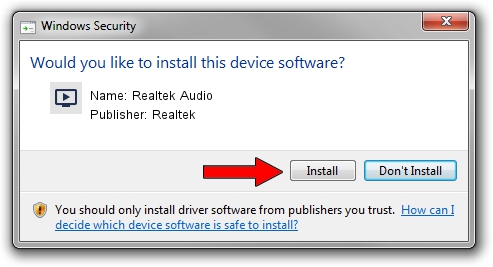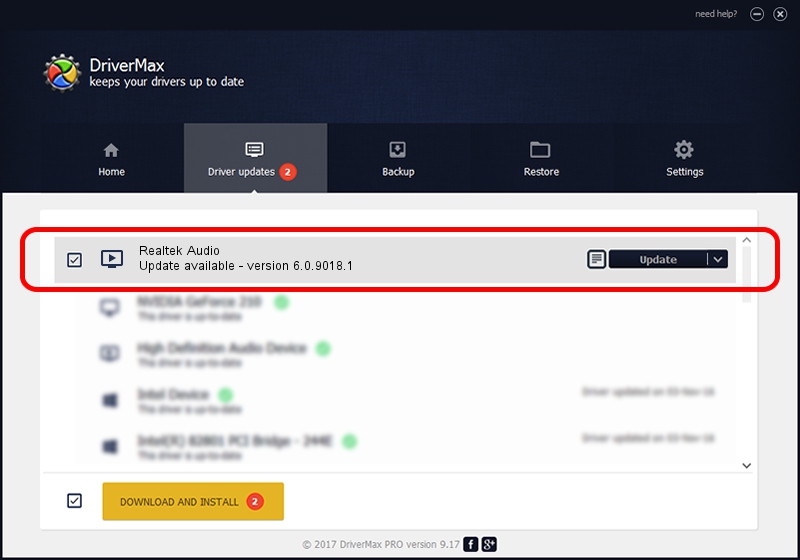Advertising seems to be blocked by your browser.
The ads help us provide this software and web site to you for free.
Please support our project by allowing our site to show ads.
Home /
Manufacturers /
Realtek /
Realtek Audio /
HDAUDIO/FUNC_01&VEN_10EC&DEV_0283&SUBSYS_10280656 /
6.0.9018.1 Sep 01, 2020
Realtek Realtek Audio how to download and install the driver
Realtek Audio is a MEDIA hardware device. This Windows driver was developed by Realtek. HDAUDIO/FUNC_01&VEN_10EC&DEV_0283&SUBSYS_10280656 is the matching hardware id of this device.
1. Realtek Realtek Audio driver - how to install it manually
- Download the driver setup file for Realtek Realtek Audio driver from the link below. This download link is for the driver version 6.0.9018.1 dated 2020-09-01.
- Start the driver setup file from a Windows account with the highest privileges (rights). If your User Access Control (UAC) is enabled then you will have to accept of the driver and run the setup with administrative rights.
- Follow the driver installation wizard, which should be pretty easy to follow. The driver installation wizard will scan your PC for compatible devices and will install the driver.
- Shutdown and restart your computer and enjoy the fresh driver, it is as simple as that.
This driver was installed by many users and received an average rating of 3.9 stars out of 86754 votes.
2. How to use DriverMax to install Realtek Realtek Audio driver
The advantage of using DriverMax is that it will setup the driver for you in just a few seconds and it will keep each driver up to date, not just this one. How can you install a driver using DriverMax? Let's see!
- Open DriverMax and push on the yellow button that says ~SCAN FOR DRIVER UPDATES NOW~. Wait for DriverMax to analyze each driver on your computer.
- Take a look at the list of detected driver updates. Search the list until you find the Realtek Realtek Audio driver. Click the Update button.
- Finished installing the driver!

Aug 3 2024 4:23PM / Written by Daniel Statescu for DriverMax
follow @DanielStatescu