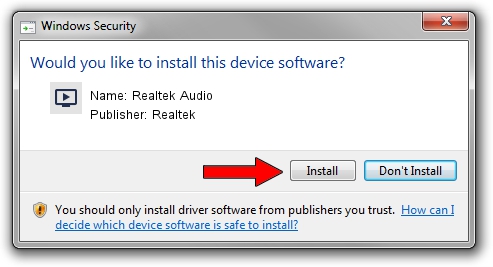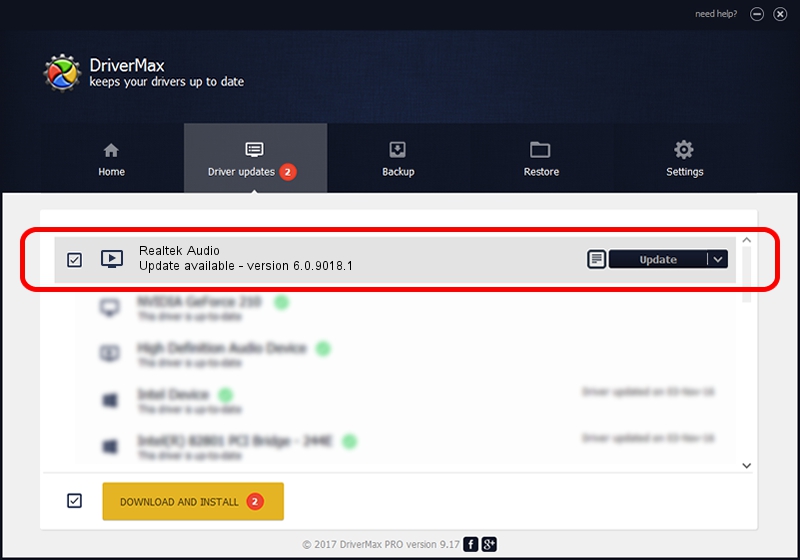Advertising seems to be blocked by your browser.
The ads help us provide this software and web site to you for free.
Please support our project by allowing our site to show ads.
Home /
Manufacturers /
Realtek /
Realtek Audio /
HDAUDIO/FUNC_01&VEN_10EC&DEV_0283&SUBSYS_102805C5 /
6.0.9018.1 Sep 01, 2020
Realtek Realtek Audio - two ways of downloading and installing the driver
Realtek Audio is a MEDIA device. This driver was developed by Realtek. HDAUDIO/FUNC_01&VEN_10EC&DEV_0283&SUBSYS_102805C5 is the matching hardware id of this device.
1. How to manually install Realtek Realtek Audio driver
- You can download from the link below the driver setup file for the Realtek Realtek Audio driver. The archive contains version 6.0.9018.1 released on 2020-09-01 of the driver.
- Start the driver installer file from a user account with the highest privileges (rights). If your UAC (User Access Control) is started please confirm the installation of the driver and run the setup with administrative rights.
- Go through the driver installation wizard, which will guide you; it should be quite easy to follow. The driver installation wizard will analyze your computer and will install the right driver.
- When the operation finishes restart your PC in order to use the updated driver. As you can see it was quite smple to install a Windows driver!
This driver received an average rating of 4 stars out of 85948 votes.
2. The easy way: using DriverMax to install Realtek Realtek Audio driver
The advantage of using DriverMax is that it will install the driver for you in the easiest possible way and it will keep each driver up to date. How easy can you install a driver using DriverMax? Let's see!
- Open DriverMax and click on the yellow button that says ~SCAN FOR DRIVER UPDATES NOW~. Wait for DriverMax to analyze each driver on your PC.
- Take a look at the list of driver updates. Scroll the list down until you locate the Realtek Realtek Audio driver. Click on Update.
- Enjoy using the updated driver! :)

Aug 3 2024 4:17PM / Written by Daniel Statescu for DriverMax
follow @DanielStatescu