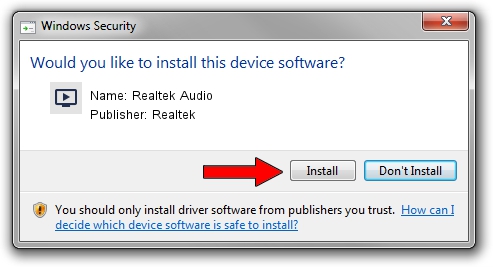Advertising seems to be blocked by your browser.
The ads help us provide this software and web site to you for free.
Please support our project by allowing our site to show ads.
Home /
Manufacturers /
Realtek /
Realtek Audio /
HDAUDIO/FUNC_01&VEN_10EC&DEV_0256&SUBSYS_1028094C /
6.0.9559.1 Aug 08, 2023
Realtek Realtek Audio how to download and install the driver
Realtek Audio is a MEDIA hardware device. This Windows driver was developed by Realtek. In order to make sure you are downloading the exact right driver the hardware id is HDAUDIO/FUNC_01&VEN_10EC&DEV_0256&SUBSYS_1028094C.
1. Realtek Realtek Audio driver - how to install it manually
- Download the setup file for Realtek Realtek Audio driver from the location below. This is the download link for the driver version 6.0.9559.1 released on 2023-08-08.
- Run the driver setup file from a Windows account with the highest privileges (rights). If your User Access Control Service (UAC) is started then you will have to accept of the driver and run the setup with administrative rights.
- Go through the driver installation wizard, which should be quite straightforward. The driver installation wizard will scan your PC for compatible devices and will install the driver.
- Restart your PC and enjoy the new driver, it is as simple as that.
This driver was rated with an average of 3.6 stars by 72210 users.
2. How to install Realtek Realtek Audio driver using DriverMax
The most important advantage of using DriverMax is that it will install the driver for you in just a few seconds and it will keep each driver up to date, not just this one. How easy can you install a driver with DriverMax? Let's see!
- Start DriverMax and click on the yellow button named ~SCAN FOR DRIVER UPDATES NOW~. Wait for DriverMax to analyze each driver on your PC.
- Take a look at the list of driver updates. Scroll the list down until you find the Realtek Realtek Audio driver. Click on Update.
- Finished installing the driver!

Oct 25 2023 9:38PM / Written by Daniel Statescu for DriverMax
follow @DanielStatescu