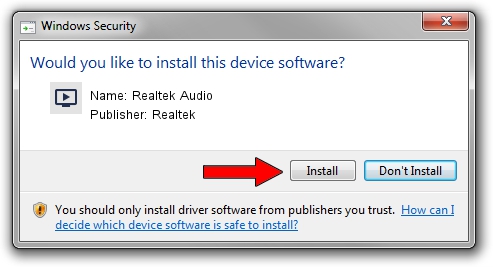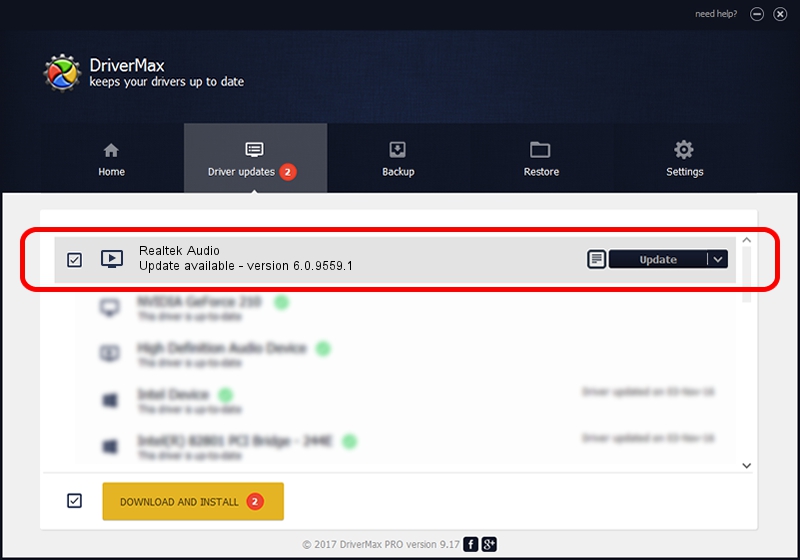Advertising seems to be blocked by your browser.
The ads help us provide this software and web site to you for free.
Please support our project by allowing our site to show ads.
Home /
Manufacturers /
Realtek /
Realtek Audio /
HDAUDIO/FUNC_01&VEN_10EC&DEV_0256&SUBSYS_1028076C /
6.0.9559.1 Aug 08, 2023
Realtek Realtek Audio how to download and install the driver
Realtek Audio is a MEDIA device. This Windows driver was developed by Realtek. The hardware id of this driver is HDAUDIO/FUNC_01&VEN_10EC&DEV_0256&SUBSYS_1028076C; this string has to match your hardware.
1. How to manually install Realtek Realtek Audio driver
- Download the driver setup file for Realtek Realtek Audio driver from the link below. This download link is for the driver version 6.0.9559.1 dated 2023-08-08.
- Start the driver setup file from a Windows account with the highest privileges (rights). If your UAC (User Access Control) is enabled then you will have to accept of the driver and run the setup with administrative rights.
- Follow the driver installation wizard, which should be quite easy to follow. The driver installation wizard will analyze your PC for compatible devices and will install the driver.
- Shutdown and restart your computer and enjoy the new driver, it is as simple as that.
Driver file size: 24622277 bytes (23.48 MB)
This driver was installed by many users and received an average rating of 4.5 stars out of 75398 votes.
This driver was released for the following versions of Windows:
- This driver works on Windows 10 64 bits
- This driver works on Windows 11 64 bits
2. Using DriverMax to install Realtek Realtek Audio driver
The most important advantage of using DriverMax is that it will setup the driver for you in just a few seconds and it will keep each driver up to date, not just this one. How can you install a driver with DriverMax? Let's take a look!
- Open DriverMax and push on the yellow button that says ~SCAN FOR DRIVER UPDATES NOW~. Wait for DriverMax to analyze each driver on your PC.
- Take a look at the list of detected driver updates. Scroll the list down until you locate the Realtek Realtek Audio driver. Click the Update button.
- That's all, the driver is now installed!

Oct 25 2023 9:04PM / Written by Andreea Kartman for DriverMax
follow @DeeaKartman