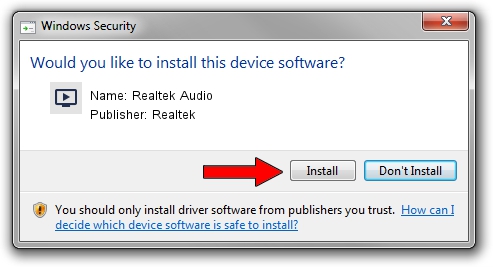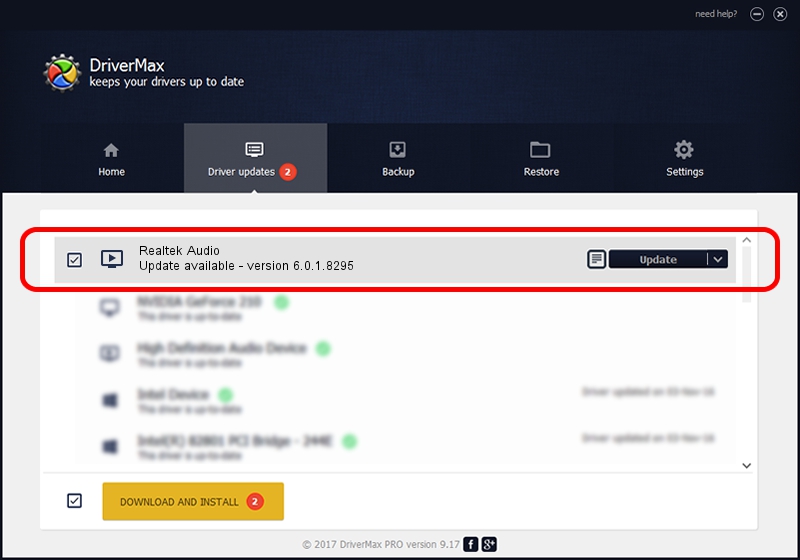Advertising seems to be blocked by your browser.
The ads help us provide this software and web site to you for free.
Please support our project by allowing our site to show ads.
Home /
Manufacturers /
Realtek /
Realtek Audio /
HDAUDIO/FUNC_01&VEN_10EC&DEV_0256&SUBSYS_10280769 /
6.0.1.8295 Nov 07, 2017
Driver for Realtek Realtek Audio - downloading and installing it
Realtek Audio is a MEDIA hardware device. This driver was developed by Realtek. In order to make sure you are downloading the exact right driver the hardware id is HDAUDIO/FUNC_01&VEN_10EC&DEV_0256&SUBSYS_10280769.
1. Install Realtek Realtek Audio driver manually
- You can download from the link below the driver installer file for the Realtek Realtek Audio driver. The archive contains version 6.0.1.8295 dated 2017-11-07 of the driver.
- Start the driver installer file from a user account with the highest privileges (rights). If your User Access Control (UAC) is running please confirm the installation of the driver and run the setup with administrative rights.
- Follow the driver setup wizard, which will guide you; it should be pretty easy to follow. The driver setup wizard will scan your computer and will install the right driver.
- When the operation finishes shutdown and restart your PC in order to use the updated driver. As you can see it was quite smple to install a Windows driver!
Size of this driver: 25702028 bytes (24.51 MB)
This driver received an average rating of 4.4 stars out of 41279 votes.
This driver was released for the following versions of Windows:
- This driver works on Windows Vista 64 bits
- This driver works on Windows 7 64 bits
- This driver works on Windows 8 64 bits
- This driver works on Windows 8.1 64 bits
- This driver works on Windows 10 64 bits
- This driver works on Windows 11 64 bits
2. Installing the Realtek Realtek Audio driver using DriverMax: the easy way
The advantage of using DriverMax is that it will install the driver for you in just a few seconds and it will keep each driver up to date, not just this one. How easy can you install a driver using DriverMax? Let's follow a few steps!
- Open DriverMax and push on the yellow button named ~SCAN FOR DRIVER UPDATES NOW~. Wait for DriverMax to scan and analyze each driver on your PC.
- Take a look at the list of driver updates. Search the list until you find the Realtek Realtek Audio driver. Click the Update button.
- That's all, the driver is now installed!

Jun 5 2024 3:19AM / Written by Dan Armano for DriverMax
follow @danarm