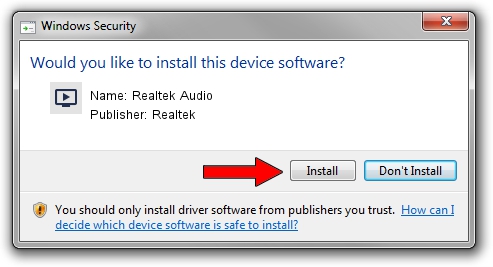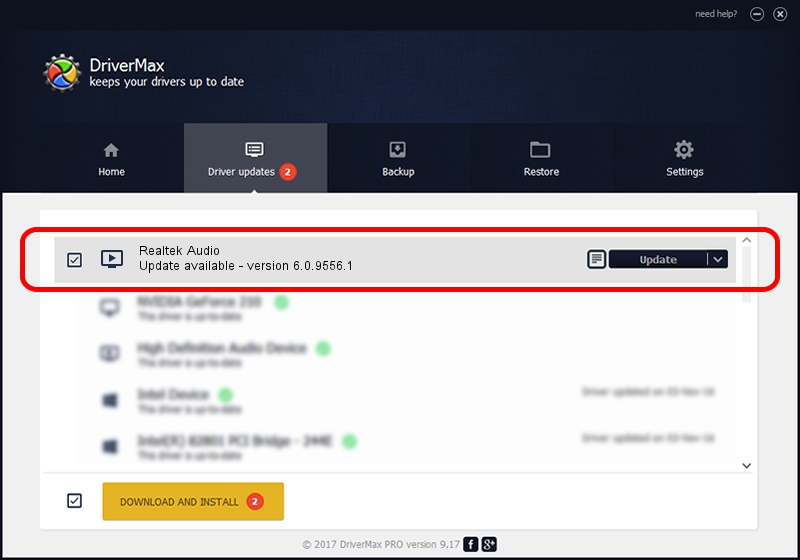Advertising seems to be blocked by your browser.
The ads help us provide this software and web site to you for free.
Please support our project by allowing our site to show ads.
Home /
Manufacturers /
Realtek /
Realtek Audio /
HDAUDIO/FUNC_01&VEN_10EC&DEV_0256&SUBSYS_10280726 /
6.0.9556.1 Aug 01, 2023
Driver for Realtek Realtek Audio - downloading and installing it
Realtek Audio is a MEDIA device. The developer of this driver was Realtek. The hardware id of this driver is HDAUDIO/FUNC_01&VEN_10EC&DEV_0256&SUBSYS_10280726.
1. Realtek Realtek Audio driver - how to install it manually
- Download the driver setup file for Realtek Realtek Audio driver from the location below. This download link is for the driver version 6.0.9556.1 dated 2023-08-01.
- Start the driver installation file from a Windows account with administrative rights. If your User Access Control Service (UAC) is started then you will have to accept of the driver and run the setup with administrative rights.
- Go through the driver setup wizard, which should be quite easy to follow. The driver setup wizard will scan your PC for compatible devices and will install the driver.
- Restart your computer and enjoy the new driver, it is as simple as that.
This driver was installed by many users and received an average rating of 3.4 stars out of 74908 votes.
2. The easy way: using DriverMax to install Realtek Realtek Audio driver
The most important advantage of using DriverMax is that it will install the driver for you in the easiest possible way and it will keep each driver up to date, not just this one. How can you install a driver using DriverMax? Let's take a look!
- Start DriverMax and click on the yellow button that says ~SCAN FOR DRIVER UPDATES NOW~. Wait for DriverMax to analyze each driver on your PC.
- Take a look at the list of detected driver updates. Search the list until you locate the Realtek Realtek Audio driver. Click the Update button.
- That's all, the driver is now installed!

Sep 24 2024 6:05PM / Written by Andreea Kartman for DriverMax
follow @DeeaKartman