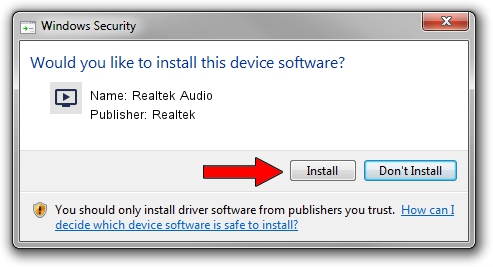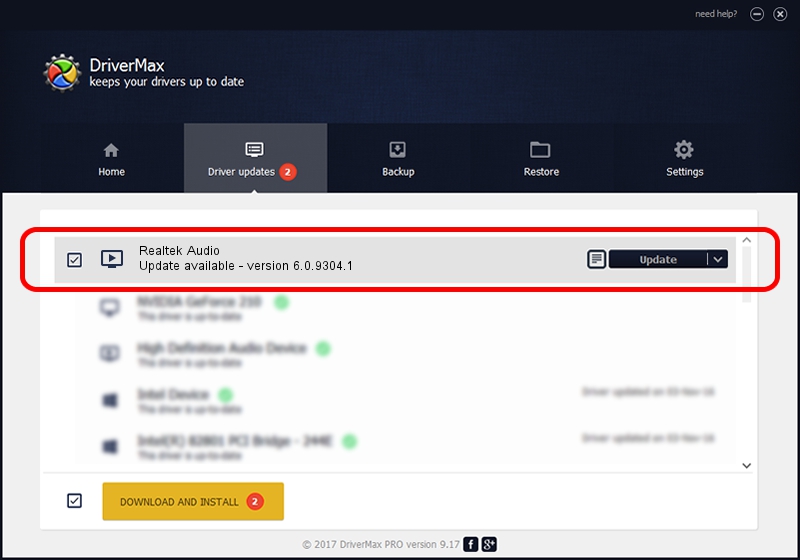Advertising seems to be blocked by your browser.
The ads help us provide this software and web site to you for free.
Please support our project by allowing our site to show ads.
Home /
Manufacturers /
Realtek /
Realtek Audio /
HDAUDIO/FUNC_01&VEN_10EC&DEV_0256&SUBSYS_10251604 /
6.0.9304.1 Jan 24, 2022
Realtek Realtek Audio - two ways of downloading and installing the driver
Realtek Audio is a MEDIA device. The developer of this driver was Realtek. The hardware id of this driver is HDAUDIO/FUNC_01&VEN_10EC&DEV_0256&SUBSYS_10251604; this string has to match your hardware.
1. Manually install Realtek Realtek Audio driver
- Download the driver setup file for Realtek Realtek Audio driver from the link below. This download link is for the driver version 6.0.9304.1 dated 2022-01-24.
- Start the driver installation file from a Windows account with administrative rights. If your UAC (User Access Control) is enabled then you will have to confirm the installation of the driver and run the setup with administrative rights.
- Follow the driver installation wizard, which should be quite easy to follow. The driver installation wizard will analyze your PC for compatible devices and will install the driver.
- Shutdown and restart your computer and enjoy the new driver, as you can see it was quite smple.
This driver received an average rating of 3.3 stars out of 38557 votes.
2. How to use DriverMax to install Realtek Realtek Audio driver
The advantage of using DriverMax is that it will setup the driver for you in just a few seconds and it will keep each driver up to date. How can you install a driver using DriverMax? Let's take a look!
- Open DriverMax and press on the yellow button that says ~SCAN FOR DRIVER UPDATES NOW~. Wait for DriverMax to scan and analyze each driver on your PC.
- Take a look at the list of detected driver updates. Search the list until you locate the Realtek Realtek Audio driver. Click on Update.
- That's all, the driver is now installed!

Sep 22 2024 8:00PM / Written by Andreea Kartman for DriverMax
follow @DeeaKartman