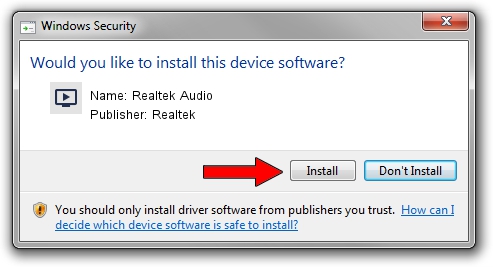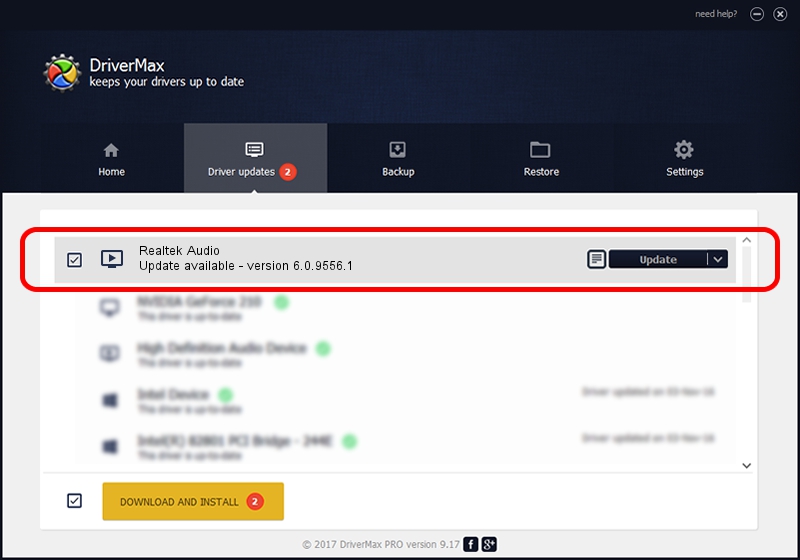Advertising seems to be blocked by your browser.
The ads help us provide this software and web site to you for free.
Please support our project by allowing our site to show ads.
Home /
Manufacturers /
Realtek /
Realtek Audio /
HDAUDIO/FUNC_01&VEN_10EC&DEV_0255&SUBSYS_10280865 /
6.0.9556.1 Aug 01, 2023
Realtek Realtek Audio how to download and install the driver
Realtek Audio is a MEDIA device. This driver was developed by Realtek. The hardware id of this driver is HDAUDIO/FUNC_01&VEN_10EC&DEV_0255&SUBSYS_10280865; this string has to match your hardware.
1. How to manually install Realtek Realtek Audio driver
- You can download from the link below the driver setup file for the Realtek Realtek Audio driver. The archive contains version 6.0.9556.1 dated 2023-08-01 of the driver.
- Start the driver installer file from a user account with the highest privileges (rights). If your User Access Control Service (UAC) is running please confirm the installation of the driver and run the setup with administrative rights.
- Follow the driver setup wizard, which will guide you; it should be pretty easy to follow. The driver setup wizard will analyze your computer and will install the right driver.
- When the operation finishes restart your computer in order to use the updated driver. As you can see it was quite smple to install a Windows driver!
This driver was installed by many users and received an average rating of 3.8 stars out of 14752 votes.
2. Using DriverMax to install Realtek Realtek Audio driver
The most important advantage of using DriverMax is that it will setup the driver for you in the easiest possible way and it will keep each driver up to date, not just this one. How can you install a driver using DriverMax? Let's see!
- Open DriverMax and press on the yellow button that says ~SCAN FOR DRIVER UPDATES NOW~. Wait for DriverMax to scan and analyze each driver on your PC.
- Take a look at the list of driver updates. Scroll the list down until you find the Realtek Realtek Audio driver. Click on Update.
- That's it, you installed your first driver!

Sep 25 2024 6:42AM / Written by Dan Armano for DriverMax
follow @danarm