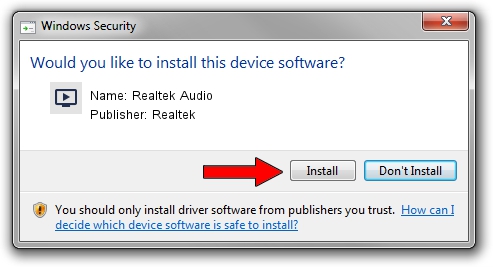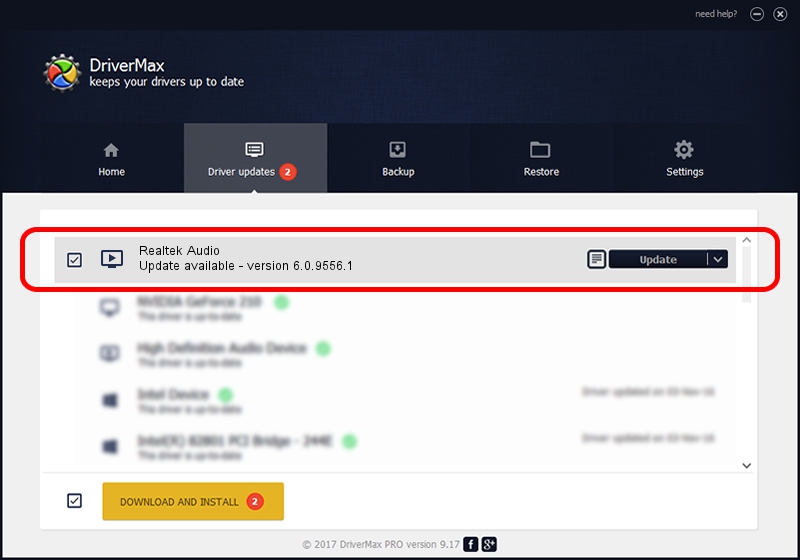Advertising seems to be blocked by your browser.
The ads help us provide this software and web site to you for free.
Please support our project by allowing our site to show ads.
Home /
Manufacturers /
Realtek /
Realtek Audio /
HDAUDIO/FUNC_01&VEN_10EC&DEV_0255&SUBSYS_10251513 /
6.0.9556.1 Aug 01, 2023
Realtek Realtek Audio how to download and install the driver
Realtek Audio is a MEDIA hardware device. This Windows driver was developed by Realtek. The hardware id of this driver is HDAUDIO/FUNC_01&VEN_10EC&DEV_0255&SUBSYS_10251513.
1. Realtek Realtek Audio driver - how to install it manually
- Download the setup file for Realtek Realtek Audio driver from the location below. This download link is for the driver version 6.0.9556.1 released on 2023-08-01.
- Run the driver setup file from a Windows account with the highest privileges (rights). If your User Access Control Service (UAC) is started then you will have to accept of the driver and run the setup with administrative rights.
- Go through the driver installation wizard, which should be pretty straightforward. The driver installation wizard will scan your PC for compatible devices and will install the driver.
- Shutdown and restart your PC and enjoy the new driver, as you can see it was quite smple.
Download size of the driver: 24612849 bytes (23.47 MB)
This driver was installed by many users and received an average rating of 4.6 stars out of 53113 votes.
This driver is compatible with the following versions of Windows:
- This driver works on Windows 10 64 bits
- This driver works on Windows 11 64 bits
2. Using DriverMax to install Realtek Realtek Audio driver
The advantage of using DriverMax is that it will install the driver for you in just a few seconds and it will keep each driver up to date, not just this one. How can you install a driver using DriverMax? Let's see!
- Start DriverMax and click on the yellow button that says ~SCAN FOR DRIVER UPDATES NOW~. Wait for DriverMax to scan and analyze each driver on your PC.
- Take a look at the list of driver updates. Scroll the list down until you locate the Realtek Realtek Audio driver. Click on Update.
- That's all, the driver is now installed!

Sep 18 2024 8:52AM / Written by Andreea Kartman for DriverMax
follow @DeeaKartman