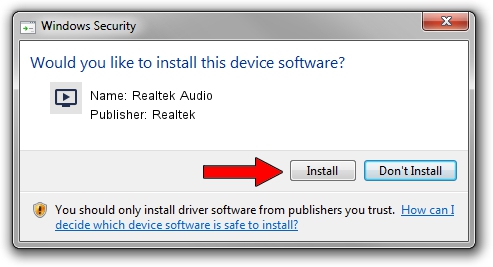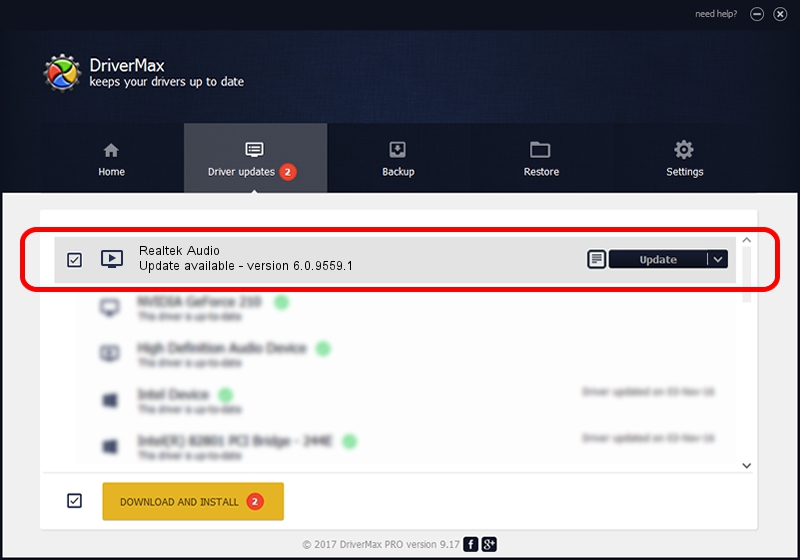Advertising seems to be blocked by your browser.
The ads help us provide this software and web site to you for free.
Please support our project by allowing our site to show ads.
Home /
Manufacturers /
Realtek /
Realtek Audio /
HDAUDIO/FUNC_01&VEN_10EC&DEV_0236&SUBSYS_10280881 /
6.0.9559.1 Aug 08, 2023
Realtek Realtek Audio - two ways of downloading and installing the driver
Realtek Audio is a MEDIA hardware device. This driver was developed by Realtek. The hardware id of this driver is HDAUDIO/FUNC_01&VEN_10EC&DEV_0236&SUBSYS_10280881.
1. How to manually install Realtek Realtek Audio driver
- You can download from the link below the driver setup file for the Realtek Realtek Audio driver. The archive contains version 6.0.9559.1 released on 2023-08-08 of the driver.
- Start the driver installer file from a user account with the highest privileges (rights). If your User Access Control (UAC) is running please accept of the driver and run the setup with administrative rights.
- Go through the driver installation wizard, which will guide you; it should be quite easy to follow. The driver installation wizard will scan your computer and will install the right driver.
- When the operation finishes shutdown and restart your PC in order to use the updated driver. It is as simple as that to install a Windows driver!
Size of this driver: 24622277 bytes (23.48 MB)
This driver received an average rating of 4.3 stars out of 73830 votes.
This driver was released for the following versions of Windows:
- This driver works on Windows 10 64 bits
- This driver works on Windows 11 64 bits
2. Installing the Realtek Realtek Audio driver using DriverMax: the easy way
The most important advantage of using DriverMax is that it will install the driver for you in the easiest possible way and it will keep each driver up to date. How can you install a driver using DriverMax? Let's follow a few steps!
- Open DriverMax and click on the yellow button named ~SCAN FOR DRIVER UPDATES NOW~. Wait for DriverMax to scan and analyze each driver on your PC.
- Take a look at the list of available driver updates. Search the list until you locate the Realtek Realtek Audio driver. Click on Update.
- That's it, you installed your first driver!

Oct 25 2023 9:30PM / Written by Daniel Statescu for DriverMax
follow @DanielStatescu