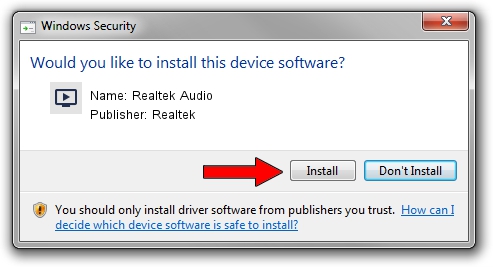Advertising seems to be blocked by your browser.
The ads help us provide this software and web site to you for free.
Please support our project by allowing our site to show ads.
Home /
Manufacturers /
Realtek /
Realtek Audio /
HDAUDIO/FUNC_01&VEN_10EC&DEV_0225&SUBSYS_10280878 /
6.0.9107.1 Jan 19, 2021
Realtek Realtek Audio - two ways of downloading and installing the driver
Realtek Audio is a MEDIA device. The Windows version of this driver was developed by Realtek. The hardware id of this driver is HDAUDIO/FUNC_01&VEN_10EC&DEV_0225&SUBSYS_10280878.
1. How to manually install Realtek Realtek Audio driver
- You can download from the link below the driver installer file for the Realtek Realtek Audio driver. The archive contains version 6.0.9107.1 released on 2021-01-19 of the driver.
- Run the driver installer file from a user account with the highest privileges (rights). If your User Access Control Service (UAC) is started please accept of the driver and run the setup with administrative rights.
- Go through the driver setup wizard, which will guide you; it should be quite easy to follow. The driver setup wizard will analyze your computer and will install the right driver.
- When the operation finishes restart your computer in order to use the updated driver. As you can see it was quite smple to install a Windows driver!
This driver was rated with an average of 3.9 stars by 6214 users.
2. Using DriverMax to install Realtek Realtek Audio driver
The advantage of using DriverMax is that it will setup the driver for you in just a few seconds and it will keep each driver up to date. How can you install a driver with DriverMax? Let's take a look!
- Open DriverMax and click on the yellow button that says ~SCAN FOR DRIVER UPDATES NOW~. Wait for DriverMax to scan and analyze each driver on your computer.
- Take a look at the list of detected driver updates. Scroll the list down until you locate the Realtek Realtek Audio driver. Click the Update button.
- That's it, you installed your first driver!