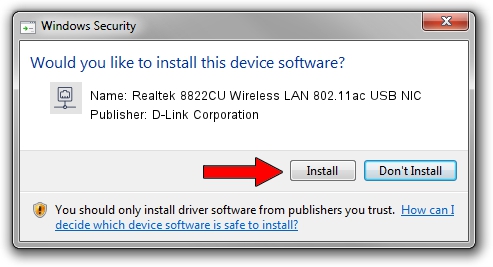Advertising seems to be blocked by your browser.
The ads help us provide this software and web site to you for free.
Please support our project by allowing our site to show ads.
Home /
Manufacturers /
D-Link Corporation /
Realtek 8822CU Wireless LAN 802.11ac USB NIC /
USB/VID_0BDA&PID_C82C&MI_02 /
1030.40.0128.2019 Apr 30, 2020
D-Link Corporation Realtek 8822CU Wireless LAN 802.11ac USB NIC how to download and install the driver
Realtek 8822CU Wireless LAN 802.11ac USB NIC is a Network Adapters hardware device. This Windows driver was developed by D-Link Corporation. The hardware id of this driver is USB/VID_0BDA&PID_C82C&MI_02.
1. How to manually install D-Link Corporation Realtek 8822CU Wireless LAN 802.11ac USB NIC driver
- Download the setup file for D-Link Corporation Realtek 8822CU Wireless LAN 802.11ac USB NIC driver from the link below. This download link is for the driver version 1030.40.0128.2019 released on 2020-04-30.
- Run the driver installation file from a Windows account with the highest privileges (rights). If your User Access Control Service (UAC) is started then you will have to confirm the installation of the driver and run the setup with administrative rights.
- Follow the driver setup wizard, which should be quite straightforward. The driver setup wizard will analyze your PC for compatible devices and will install the driver.
- Restart your PC and enjoy the fresh driver, as you can see it was quite smple.
Driver file size: 4082175 bytes (3.89 MB)
Driver rating 4.5 stars out of 78186 votes.
This driver is fully compatible with the following versions of Windows:
- This driver works on Windows 7 64 bits
- This driver works on Windows 8 64 bits
- This driver works on Windows 8.1 64 bits
- This driver works on Windows 10 64 bits
- This driver works on Windows 11 64 bits
2. The easy way: using DriverMax to install D-Link Corporation Realtek 8822CU Wireless LAN 802.11ac USB NIC driver
The advantage of using DriverMax is that it will setup the driver for you in the easiest possible way and it will keep each driver up to date, not just this one. How easy can you install a driver with DriverMax? Let's take a look!
- Open DriverMax and click on the yellow button named ~SCAN FOR DRIVER UPDATES NOW~. Wait for DriverMax to analyze each driver on your computer.
- Take a look at the list of detected driver updates. Search the list until you find the D-Link Corporation Realtek 8822CU Wireless LAN 802.11ac USB NIC driver. Click on Update.
- Enjoy using the updated driver! :)

Aug 2 2024 11:07AM / Written by Andreea Kartman for DriverMax
follow @DeeaKartman