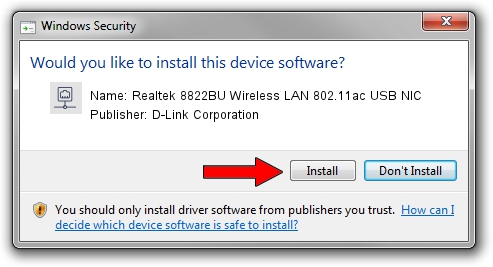Advertising seems to be blocked by your browser.
The ads help us provide this software and web site to you for free.
Please support our project by allowing our site to show ads.
Home /
Manufacturers /
D-Link Corporation /
Realtek 8822BU Wireless LAN 802.11ac USB NIC /
USB/VID_0BDA&PID_B82C&REV_0201&MI_02 /
1030.40.0128.2019 Apr 30, 2020
D-Link Corporation Realtek 8822BU Wireless LAN 802.11ac USB NIC how to download and install the driver
Realtek 8822BU Wireless LAN 802.11ac USB NIC is a Network Adapters device. The developer of this driver was D-Link Corporation. USB/VID_0BDA&PID_B82C&REV_0201&MI_02 is the matching hardware id of this device.
1. Install D-Link Corporation Realtek 8822BU Wireless LAN 802.11ac USB NIC driver manually
- You can download from the link below the driver installer file for the D-Link Corporation Realtek 8822BU Wireless LAN 802.11ac USB NIC driver. The archive contains version 1030.40.0128.2019 dated 2020-04-30 of the driver.
- Run the driver installer file from a user account with administrative rights. If your User Access Control Service (UAC) is enabled please accept of the driver and run the setup with administrative rights.
- Follow the driver setup wizard, which will guide you; it should be pretty easy to follow. The driver setup wizard will analyze your PC and will install the right driver.
- When the operation finishes shutdown and restart your computer in order to use the updated driver. It is as simple as that to install a Windows driver!
The file size of this driver is 4082175 bytes (3.89 MB)
Driver rating 4.5 stars out of 78274 votes.
This driver will work for the following versions of Windows:
- This driver works on Windows 7 64 bits
- This driver works on Windows 8 64 bits
- This driver works on Windows 8.1 64 bits
- This driver works on Windows 10 64 bits
- This driver works on Windows 11 64 bits
2. The easy way: using DriverMax to install D-Link Corporation Realtek 8822BU Wireless LAN 802.11ac USB NIC driver
The advantage of using DriverMax is that it will setup the driver for you in just a few seconds and it will keep each driver up to date. How easy can you install a driver using DriverMax? Let's follow a few steps!
- Open DriverMax and click on the yellow button that says ~SCAN FOR DRIVER UPDATES NOW~. Wait for DriverMax to scan and analyze each driver on your computer.
- Take a look at the list of driver updates. Scroll the list down until you find the D-Link Corporation Realtek 8822BU Wireless LAN 802.11ac USB NIC driver. Click the Update button.
- That's all, the driver is now installed!

Aug 2 2024 11:06AM / Written by Daniel Statescu for DriverMax
follow @DanielStatescu