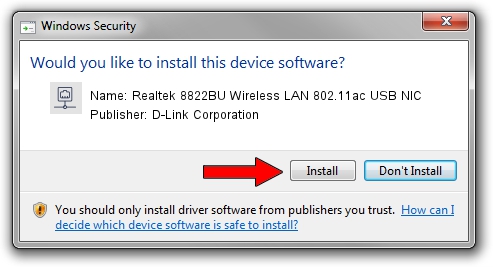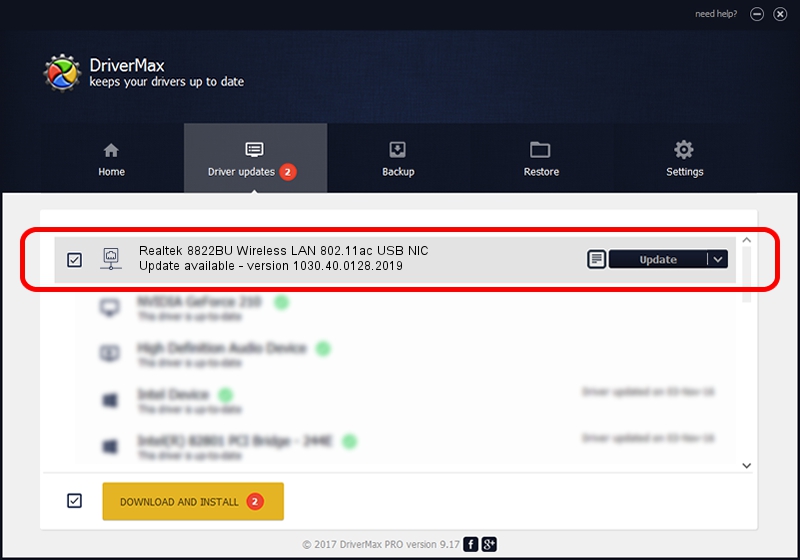Advertising seems to be blocked by your browser.
The ads help us provide this software and web site to you for free.
Please support our project by allowing our site to show ads.
Home /
Manufacturers /
D-Link Corporation /
Realtek 8822BU Wireless LAN 802.11ac USB NIC /
USB/VID_0BDA&PID_B82C&REV_0200&MI_02 /
1030.40.0128.2019 Apr 30, 2020
D-Link Corporation Realtek 8822BU Wireless LAN 802.11ac USB NIC - two ways of downloading and installing the driver
Realtek 8822BU Wireless LAN 802.11ac USB NIC is a Network Adapters hardware device. This Windows driver was developed by D-Link Corporation. The hardware id of this driver is USB/VID_0BDA&PID_B82C&REV_0200&MI_02.
1. Manually install D-Link Corporation Realtek 8822BU Wireless LAN 802.11ac USB NIC driver
- Download the setup file for D-Link Corporation Realtek 8822BU Wireless LAN 802.11ac USB NIC driver from the location below. This is the download link for the driver version 1030.40.0128.2019 dated 2020-04-30.
- Start the driver installation file from a Windows account with administrative rights. If your User Access Control (UAC) is enabled then you will have to accept of the driver and run the setup with administrative rights.
- Go through the driver setup wizard, which should be quite straightforward. The driver setup wizard will scan your PC for compatible devices and will install the driver.
- Shutdown and restart your PC and enjoy the updated driver, it is as simple as that.
Download size of the driver: 4082175 bytes (3.89 MB)
This driver was rated with an average of 4.1 stars by 78265 users.
This driver will work for the following versions of Windows:
- This driver works on Windows 7 64 bits
- This driver works on Windows 8 64 bits
- This driver works on Windows 8.1 64 bits
- This driver works on Windows 10 64 bits
- This driver works on Windows 11 64 bits
2. How to use DriverMax to install D-Link Corporation Realtek 8822BU Wireless LAN 802.11ac USB NIC driver
The advantage of using DriverMax is that it will setup the driver for you in just a few seconds and it will keep each driver up to date, not just this one. How can you install a driver with DriverMax? Let's take a look!
- Start DriverMax and press on the yellow button named ~SCAN FOR DRIVER UPDATES NOW~. Wait for DriverMax to scan and analyze each driver on your computer.
- Take a look at the list of driver updates. Scroll the list down until you find the D-Link Corporation Realtek 8822BU Wireless LAN 802.11ac USB NIC driver. Click on Update.
- That's it, you installed your first driver!

Aug 2 2024 11:06AM / Written by Andreea Kartman for DriverMax
follow @DeeaKartman