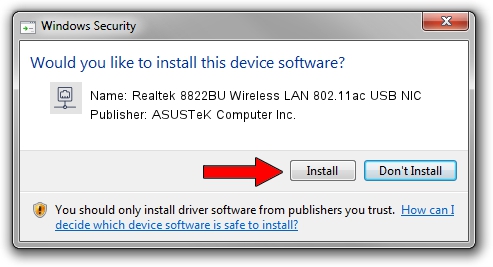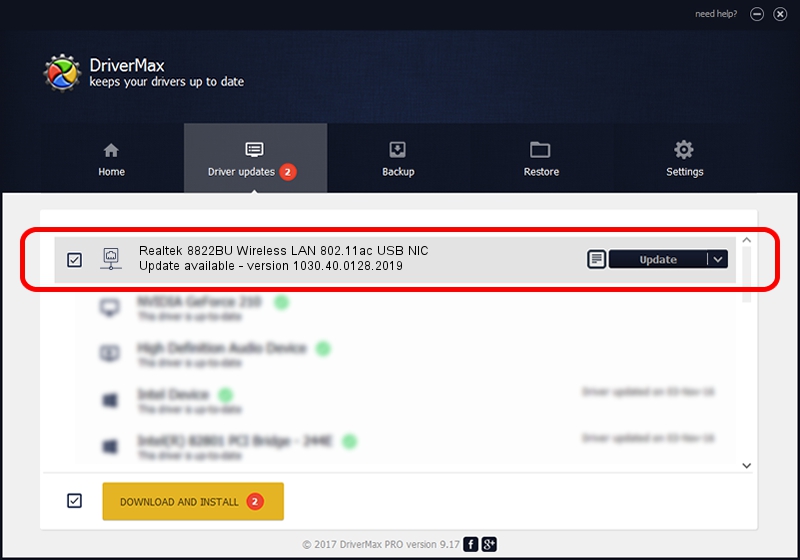Advertising seems to be blocked by your browser.
The ads help us provide this software and web site to you for free.
Please support our project by allowing our site to show ads.
Home /
Manufacturers /
ASUSTeK Computer Inc. /
Realtek 8822BU Wireless LAN 802.11ac USB NIC /
USB/VID_0BDA&PID_B82C&REV_0300&MI_02 /
1030.40.0128.2019 Apr 08, 2021
ASUSTeK Computer Inc. Realtek 8822BU Wireless LAN 802.11ac USB NIC how to download and install the driver
Realtek 8822BU Wireless LAN 802.11ac USB NIC is a Network Adapters hardware device. This driver was developed by ASUSTeK Computer Inc.. The hardware id of this driver is USB/VID_0BDA&PID_B82C&REV_0300&MI_02.
1. ASUSTeK Computer Inc. Realtek 8822BU Wireless LAN 802.11ac USB NIC driver - how to install it manually
- Download the driver setup file for ASUSTeK Computer Inc. Realtek 8822BU Wireless LAN 802.11ac USB NIC driver from the location below. This is the download link for the driver version 1030.40.0128.2019 dated 2021-04-08.
- Run the driver setup file from a Windows account with administrative rights. If your User Access Control (UAC) is enabled then you will have to confirm the installation of the driver and run the setup with administrative rights.
- Follow the driver installation wizard, which should be pretty easy to follow. The driver installation wizard will analyze your PC for compatible devices and will install the driver.
- Shutdown and restart your PC and enjoy the fresh driver, as you can see it was quite smple.
File size of the driver: 4076790 bytes (3.89 MB)
Driver rating 4.2 stars out of 17810 votes.
This driver is fully compatible with the following versions of Windows:
- This driver works on Windows 7 64 bits
- This driver works on Windows 8 64 bits
- This driver works on Windows 8.1 64 bits
- This driver works on Windows 10 64 bits
- This driver works on Windows 11 64 bits
2. The easy way: using DriverMax to install ASUSTeK Computer Inc. Realtek 8822BU Wireless LAN 802.11ac USB NIC driver
The most important advantage of using DriverMax is that it will install the driver for you in just a few seconds and it will keep each driver up to date. How easy can you install a driver with DriverMax? Let's follow a few steps!
- Open DriverMax and push on the yellow button that says ~SCAN FOR DRIVER UPDATES NOW~. Wait for DriverMax to analyze each driver on your PC.
- Take a look at the list of available driver updates. Search the list until you locate the ASUSTeK Computer Inc. Realtek 8822BU Wireless LAN 802.11ac USB NIC driver. Click on Update.
- That's it, you installed your first driver!

Aug 10 2024 11:11AM / Written by Daniel Statescu for DriverMax
follow @DanielStatescu