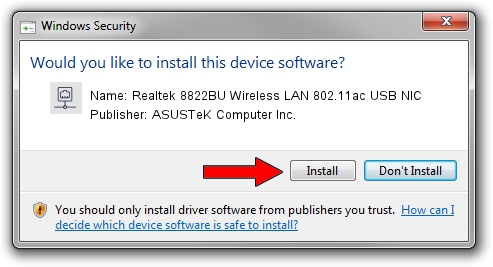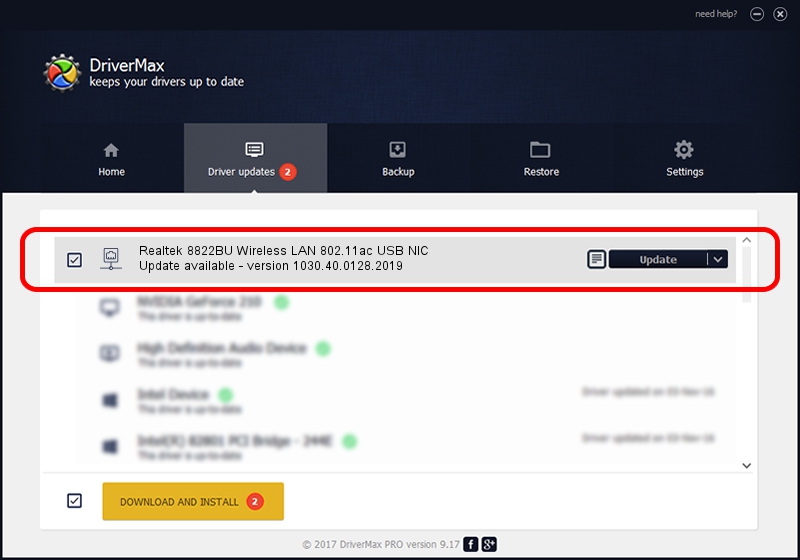Advertising seems to be blocked by your browser.
The ads help us provide this software and web site to you for free.
Please support our project by allowing our site to show ads.
Home /
Manufacturers /
ASUSTeK Computer Inc. /
Realtek 8822BU Wireless LAN 802.11ac USB NIC /
USB/VID_0BDA&PID_B82C&REV_0210&MI_02 /
1030.40.0128.2019 Apr 08, 2021
Download and install ASUSTeK Computer Inc. Realtek 8822BU Wireless LAN 802.11ac USB NIC driver
Realtek 8822BU Wireless LAN 802.11ac USB NIC is a Network Adapters device. The Windows version of this driver was developed by ASUSTeK Computer Inc.. USB/VID_0BDA&PID_B82C&REV_0210&MI_02 is the matching hardware id of this device.
1. How to manually install ASUSTeK Computer Inc. Realtek 8822BU Wireless LAN 802.11ac USB NIC driver
- Download the driver setup file for ASUSTeK Computer Inc. Realtek 8822BU Wireless LAN 802.11ac USB NIC driver from the location below. This is the download link for the driver version 1030.40.0128.2019 released on 2021-04-08.
- Start the driver installation file from a Windows account with the highest privileges (rights). If your User Access Control (UAC) is running then you will have to confirm the installation of the driver and run the setup with administrative rights.
- Go through the driver installation wizard, which should be pretty straightforward. The driver installation wizard will scan your PC for compatible devices and will install the driver.
- Restart your PC and enjoy the updated driver, it is as simple as that.
Size of this driver: 3623943 bytes (3.46 MB)
Driver rating 4.5 stars out of 97676 votes.
This driver will work for the following versions of Windows:
- This driver works on Windows 7 32 bits
- This driver works on Windows 8 32 bits
- This driver works on Windows 8.1 32 bits
- This driver works on Windows 10 32 bits
- This driver works on Windows 11 32 bits
2. How to use DriverMax to install ASUSTeK Computer Inc. Realtek 8822BU Wireless LAN 802.11ac USB NIC driver
The advantage of using DriverMax is that it will install the driver for you in the easiest possible way and it will keep each driver up to date. How easy can you install a driver using DriverMax? Let's see!
- Start DriverMax and click on the yellow button named ~SCAN FOR DRIVER UPDATES NOW~. Wait for DriverMax to scan and analyze each driver on your computer.
- Take a look at the list of available driver updates. Search the list until you find the ASUSTeK Computer Inc. Realtek 8822BU Wireless LAN 802.11ac USB NIC driver. Click on Update.
- Enjoy using the updated driver! :)

Aug 11 2024 12:31PM / Written by Dan Armano for DriverMax
follow @danarm